- Contents
Interaction Attendant Help
Interaction Attendant Read Only Feature
This topic describes Read Only mode features in detail.
Selecting a Read Only mode when connecting to a server
Related Command Line Parameters
Related Toolbar and Menu Commands
Dialogs that appear when switching modes
Overview
By default, when a user runs or logs into Attendant, it tries automatically to gain a lock on the entire server configuration. If no other user has a lock on the configuration, it will successfully acquire the lock. At that point, no other user can edit and publish changes while the lock is in place. The lock exists for as long as the user is connected to that server through Attendant.
This can be problematic for customers who have users that occasionally want to examine the configuration without locking it, and thereby denying others the ability to edit and publish changes. The read only feature introduced in CIC 3.0 SU12 is a solution to that problem. Using this feature, users can open Attendant in read only mode without locking the configuration.
Two slightly different read only modes are available:
-
Read Only mode disables all actions views, preventing addition or deletion of nodes, including actions, schedules, and profiles. In this mode, the in-memory configuration cannot be exported.
-
Read Only with Edit mode allows the configuration to be edited in-memory and exported for later importing. In this mode, users can view and modify the configuration, but not publish changes to the server. To save edits, users must export the configuration to a disk file, and import it later when no one else is editing.
Selecting a Read Only mode when connecting to a server
Checkboxes on the Login dialog optionally select read only mode with or without editing capability:
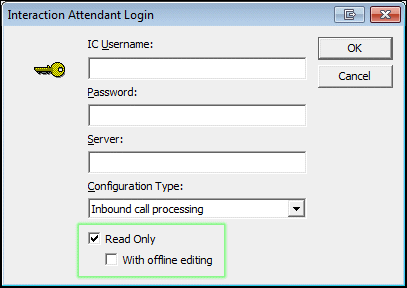
Read Only check box
Use this option to login without locking the entire configuration. It selects Read Only mode, disabling modification of actions, schedules, and profiles. In this mode, the in-memory configuration cannot be exported.
With offline editing check box
The additional option is disabled unless the Read Only check box is also checked. It allows the configuration to be edited in-memory and exported for later importing. In this Read Only with Edit mode, users can view and modify the configuration, but cannot publish changes to the server. To save edits, the user must export the configuration to a disk file.
Related Command Line Parameters
Read only modes can be specified when starting Attendant using optional command line parameters. The command line options for specifying read only are:
-
/r or /readonly connects Attendant to the server in Read Only mode.
-
/oe or /offlineedit connects Attendant to the server in Read Only with Edit mode, allowing the in-memory configuration to be edited and exported to disk, potentially to be imported later.
Related Toolbar and Menu Commands
Toolbar and menu commands allow a user to switch between read only modes. These options are enabled when the server node is selected. To use these commands, the user must have selected a read only mode when connecting to the server, or when starting Attendant using command line parameters.
-
The Modify Mode button (
 ) selects
Read Only with Edit mode.
) selects
Read Only with Edit mode. -
The Read Only button (
 ) selects Read
Only mode.
) selects Read
Only mode.
Similar selections appear in the File menu.
Dialogs that appear when switching modes
Several dialogs appear when switching between modes:
-
In Read Only with Edit mode, a warning dialog appears when the user makes any change, reminding that changes cannot be published, but may be exported. That warning is displayed once, following the first edit.
-
If changes are made in Read Only with Edit mode and the user subsequently switches to Read Only mode or close the application, the user is prompted to export changes to an export file.
-
When a user opens Attendant using /r on the command line (to specify Read Only mode), but then switches to Modify mode when the lock is already taken, the mode is switched to Read Only with Edit mode. This is functionally similar to Attendant's default behavior when someone else has the configuration locked.
-
The mode is managed in this way because the user could switch to modify mode with the intention to edit the configuration. Since the user cannot obtain the lock at this time since someone else has it, Attendant provides the next best thing, which is Read Only with Edit with the ability to export changes to a file.
-
When the user switches to Read Only mode using the toolbar or menu option, the user is asked whether or not editing capability is desired. (i.e. offline mode).



