- Contents
Interaction Attendant Help
Specify Distribution Lists dialog
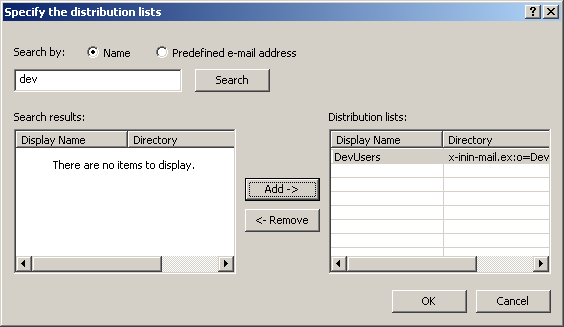
This dialog prompts to select the sender's distribution list for an Email rule to find in a message. It appears when a distribution list hyperlink is pressed in the Email Rules Wizard:
Search by radio buttons
These buttons indicate whether the search string is a distribution list name, or an Email address.
Search button
Queries the Email server to find matching email addresses or distribution lists in the Search Results list.
Search results field
The results of searching the Email directory are listed here.
Distribution lists field
This field contains items that the user has added to his search criteria.
Add button
Adds the item selected in the Search results list to the Distribution Lists field.
Remove button
Removes the item selected in the Distribution Lists field, so that it is no longer used as search criteria by the Email rule.
OK button
Closes the dialog, and passes the contents of Distribution lists to the Email Rule.
Cancel button
Discards user input and closes the dialog.
To specify distribution lists or predefined Email addresses
-
Use the radio buttons to indicate whether the search string will be a distribution list name, or an Email address.
-
Type all or a portion of the distribution list or Email address in the Search by field. You can optionally use wildcards to specify single (?) or multiple characters (*). For example, to retrieve all distribution lists that start with dev, you would type "dev*" with a wildcard.
-
Press the Search button.
-
Select items in the Search results list. Then press Add to move them to the list of selected items on the right.
-
Repeat steps 1 through 4 to define other search criterion as needed. To remove unwanted entries from the Distribution lists field, press the Remove button.
-
When you are finished, press OK to close the dialog. The items you selected will be passed to the Email Rules Wizard.



