- Contents
Interaction Attendant Help
Stale Lock Dialog
The Stale Lock dialog appears when the configuration of a server that you are connecting to has been locked for more than 24 hours. This typically indicates that the user did not shut down Attendant properly. Attendant displays information about the lock, and provides the option to override it.
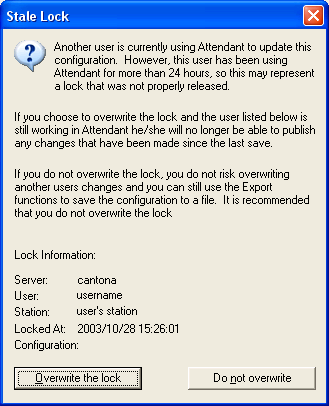
Locks grow stale after Attendant is abnormally terminated by a user (due to a machine crash, etc.) When you overwrite a lock, you can edit and save changes to the server configuration.
Server
The name of the server whose configuration is locked.
User
The login ID of the person who is currently editing the configuration.
Station
The station name or telephone number where the user is working from.
Overwrite the lock button
Removes the lock applied by the other person. Thereafter you may view, edit, export and publish configuration data for the server without any restrictions. When press this button, you are prompted to confirm your decision:
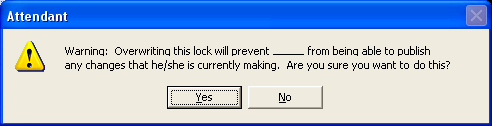
Press Yes to remove the lock. If you press No, you can use Attendant to view and modify the configuration, but it will not allow you to publish changes to the server. To save your edits, you must backup export the your configuration to a disk file, and import it later when the lock has been removed.
Do not overwrite button
Closes the dialog without removing the lock. Thereafter you may use Attendant to view and modify the configuration, but it will not allow you to publish changes to the server. To save your edits, you must backup export the your configuration to a disk file, and import it later when the lock has been removed.
Related Topics



