- Contents
Interaction Attendant Help
Unplanned Schedules
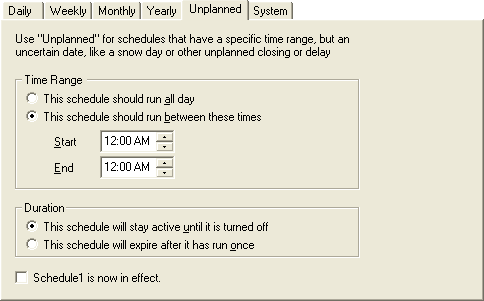
Unplanned schedules are useful when you don't know exactly when a menu will be needed. For example, you might create a menu for a snow day, and remotely activate the schedule over the phone when bad weather conditions affect business hours.
Time Range frame
These settings control the time of day that the schedule should run.
This schedule should run all day
Sets the schedule to run all day.
This schedule should run between these times
Enables spin controls that set runtime start and end times.
Duration Frame
Options in the Duration frame control how long the unplanned schedule remains in effect.
This schedule will stay active until it is turned off
Sets the schedule to run until it is manually deactivated. A snow day schedule, for example, could continue to run every day until you turn it off.
This schedule will expire after it has run once
This option tells schedule to automatically deactivate itself once its time range expires.
Schedule is now in effect check box
To activate an unplanned schedule, check the schedule is now in effect check box, or use remote access services to activate the schedule remotely using a touch-tone telephone. To activate an unplanned schedule using the telephone, you must have Modify permissions set on the Inbound Profiles category at the user, workgroup, or role level. To learn how to use remote access services, see Remotely Activate an Unplanned Schedule.



