- Contents
Interaction Attendant Help
Visual Indicators in the Tree
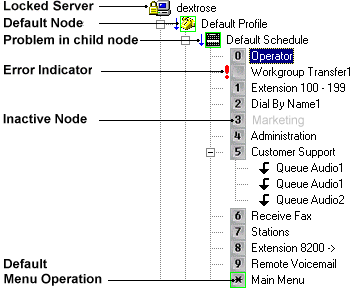
Interaction Attendant adds visual indicators to the tree to call attention to error conditions, default nodes and disabled operations.

A padlock icon indicates that someone else is updating the server, or that the user has read-only rights to the call flow. When a server's configuration is locked by another user, Attendant displays a padlock icon to indicate that you cannot publish changes to this server. You can export changes, however. See manage configuration files.

Attendant draws a green
border around default nodes. At any level in the tree
structure, one node can be marked as the default action to perform
if the caller does not press a key within the timeout specified by that
menu. To configure a node as the default action, check the
Default Action check box in its property sheet.
Default profiles and schedules are always green, since they receive control
when custom profiles and schedules do not match the call.

A red exclamation point indicates
that Attendant has found something wrong with a configuration setting. This
usually indicates that a field was left empty, or that a selection was
not made from a list box.
When you leave a node, Interaction Attendant validates it to catch problems. If
a problem is found, it places a red exclamation point (!) to indicate
that you need to update its property sheet. See error resolution.

Blue down arrows indicate that an error exists in a child node. This helps locate problems in nodes whose red exclamation point is hidden because a parent node is collapsed. In very rare cases, the blue down arrow may be drawn incorrectly or appears partially drawn. This problem is caused by display drivers on the local computer, and does not indicate a fault in Interaction Attendant.

Gray text indicates that a node is inactive. By default, nodes are "on", or "active", which means that Interaction Attendant will process them. If you uncheck a node's Active check box, the node turns gray to indicate that Attendant will ignore the node and its children. Inactive nodes are invisible to callers.



