- Contents
Interaction Administrator Web Edition Help
Account codes: field descriptions
This topic contains the descriptions for each field in the Account Codes details view under the View Account Codes page.
Code
This is a set of numbers zero through 9 (up to a maximum of 50 digits) to use as an account code. These numbers are associated with the account name.
Note: Because account codes are treated as strings, not numbers, by the database program, account codes with leading zeros will appear first in reports.
For example, account numbers 1, 3, 20, 213, 0214, 1234, and 001235 would be sorted as 001235, 0214, 1, 1234, 20, 213, and 3.
Description
Type a name for the account code. The name is added next to the account code shown in Interaction Administrator list view.
Access Control Group
An access control group (ACG) is a group of administrative rights. When an ACG is added to the account code, the account code takes on those ACG's rights. The account code can be assigned to only one ACG.
Note: Access Control Groups appear if they have been configured in your environment. If Access Control Groups have not been configured, this field is not displayed.
Custom Attributes
Use customized attributes to reference other variables and settings through the IceLib interface. When adding a new attribute, use a unique name, otherwise an existing attribute with the same name will be overwritten. Click Edit to change the value of an existing custom attribute, or Delete to delete an existing custom attribute.
History
History provides a way to manually document configuration changes and when they occurred. Changes made in Interaction Administrator are also automatically logged in the Interaction Administrator Change Notification Log (Log ID 7). Later, authorized users can run reports against this log to summarize all configuration changes.
Created
This date is automatically set when the user creates the initial configuration for this account code. If the account code was initially created by the CIC setup, the date could be blank.
Modified
This date is automatically updated each time the user clicks the OK button, presumably after making changes to the account code configuration. To avoid updating this date, exit the property sheet by clicking Revert.
Note: If you click Revert, none of the changes made to this account code since the changes were last saved are preserved.
Notes
Type notes about configuration settings and changes. If you change the configuration and click Save, the Last Modified date is updated.
You must manually enter the date beside each entry in the Notes field to identify the date of each note.