- Contents
Interaction Administrator Web Edition Help
Configure general information
Use the Configuration tab to configure the access control group, workgroups, and users for a skill.
Note: You can assign skills to workgroups and users in the Skills container as described in the following procedure. You can also assign skills to users in the Users container and to workgroups in the Workgroups container.
Note: If you enabled the Enhanced Interaction Administrator Change log, then all of your changes on this tab are tracked in that log. For more information, see About the Enhanced Interaction Administrator Change Log.
To configure general information
-
In the details area of the Skills window, click the Configuration tab.
-
If the Access Control Group box appears, click the icon to select the ACG for the skill.
An access control group (ACG) is a group of administrative rights. When an ACG is added to the skill, the user that is assigned this skill takes on those ACG's rights. The skill can be assigned to only one ACG.
Note: Access Control Groups appear if they have been configured in the Access Control Groups container. If Access Control Groups have not been configured, this field is not displayed.
-
To select the workgroups that have the skill, in the Workgroups section, click the
 button.
button. -
Select one or more workgroups in the Available items list, and click Add. Alternatively, click Add all to add the skill to all workgroups. To find a specific workgroup, type a simple search in the filter field above the list.
Note: You can select only ACD workgroups. If the workgroup you need does not appear here, go to the Workgroups container and edit the workgroup's record. On the Configuration tab, select the Workgroup has Queue checkbox. Then in the corresponding list, select ACD.
-
For each workgroup that has the skill, set the proficiency level. To do this, click under the Proficiency heading so that the field is active. Then either type a number or use the controls to select a number. The proficiency number represents the minimum proficiency of skill level workgroup members must have to receive an ACD interaction that requires the skill. The proficiency level is a relative number that you assign based on a scale of 1-100, where 100 is the highest level. For more information, see Proficiency_level.
-
For each workgroup that has the skill, set the desire to use level. To do this, click under the Desire to use heading so that the field is active. Then either type a number or use the controls to select a number. The desire to use number represents the minimum level of interest users must have in order to receive an ACD interaction that requires this skill. The desire to use level is a relative number that you assign based on a scale of 1-100, where 100 is the highest level. For more information, see Desire_to_use.
-
To select the users who have the skill, in the Users section, click the
 button.
button. -
Select one or more users in the Available items list, and click Add. Alternatively, click Add all to add the skill to all users. To find a specific user, type a simple search in the filter field above the list.
-
For each workgroup that has the skill, set the proficiency level. To do this, click under the Proficiency heading so that the field is active. Then either type a number or use the controls to select a number. The proficiency number represents the minimum proficiency of skill level workgroup members must have to receive an ACD interaction that requires the skill. The proficiency level is a relative number that you assign based on a scale of 1-100, where 100 is the highest level. For more information, see Proficiency_level.
-
For each workgroup that has the skill, set the desire to use level. To do this, click under the Desire to use heading so that the field is active. Then either type a number or use the controls to select a number. The desire to use number represents the minimum level of interest users must have in order to receive an ACD interaction that requires this skill. The desire to use level is a relative number that you assign based on a scale of 1-100, where 100 is the highest level. For more information, see Desire_to_use.
-
Click Save.
Related topics