- Contents
Interaction Desktop Help
Display the Search Processes View
Requirements: Only agents with the appropriate licenses and rights can use Interaction Process Automation. For more information, see IPA User Licenses and IPA User Rights.
The Search Processes view enables you to locate a specific process instance or display a list of selected process instances. Before you can use the Search Processes view, you must display it.
Tip: For more information about additional ways to display the Search Processes view, see Add or Close Views.
To display the Search Processes view:
-
In the Create New View dialog box, set Group by to Categories, and then from the list of categories, select Process Automation.
-
In the Views list, select Search Processes.
-
Click OK.
Result: The Search Processes view appears.
Tip: You may find it easier to use this view to associate a process with an interaction if you display the My Interactions and Search Processes views side by side as shown below. For tips on moving this view to the most convenient location for your use, see Change View Layout.
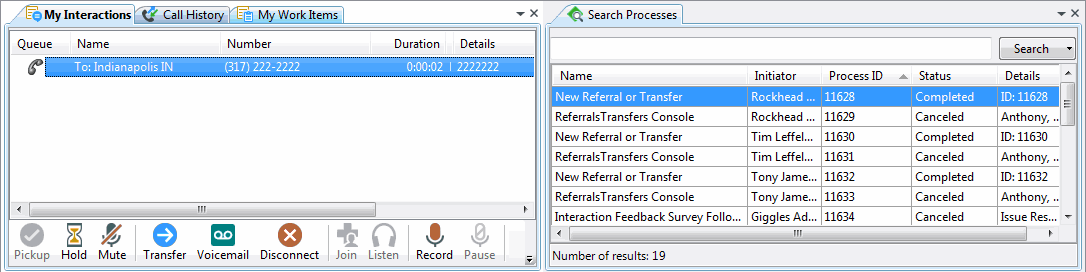
Related Topics



