- Contents
Interaction Desktop Help
Working with Speed Dial Views
Requirements: You need the Can Create Speed Dials Security right to enable you to Create a Speed Dial View. Your CIC administrator can also set server parameters that limit the number of contacts you can display in a Speed Dial view.
Speed Dial View Limits
The CIC administrator can use the MaxSpeedDialPageSize server parameter to specify the maximum number of directory records that can appear in a Speed Dial view. This parameter works in conjunction with DefaultSpeedDialPageSize.
-
If the CIC administrator does not define DefaultSpeedDialPageSize and the requested number of directory contacts is greater than MaxSpeedDialPageSize, the number of contacts returned is less than or equal to 25.
-
If the CIC administrator defines only DefaultSpeedDialPageSize, the number of contacts returned is equal to DefaultSpeedDialPageSize.
-
If the CIC administrator defines both MaxSpeedDialPageSize and DefaultSpeedDialPageSize and the requested number of contacts is less than or equal to MaxSpeedDialPageSize, then the requested number of contacts is returned. If greater than MaxSpeedDialPageSize, the DefaultSpeedDialPageSize number of contacts is returned.
-
If the CIC administrator does not define either MaxSpeedDialPageSize or DefaultSpeedDialPageSize, the number of contacts returned is less than or equal to 25.
Speed dial views provide a quick way to dial frequently called contacts. Speed dial entries include the directory contact and a dial icon for the number the system dials when you double-click the entry. You also see a user status icon and Busy Lamp field icon for each CIC client user. For more information, see Speed Dial Features.
Display CIC status information by pointing to the status icon in a speed dial entry.
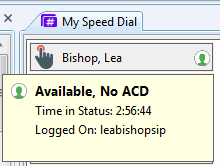
When you right-click a speed dial entry, a menu appears, offering you options such as dialing, sending email, camping, viewing properties, and changing status. This menu is similar to the menu shown if you right-click a directory contact on a directory view.

When you create a speed dial view, you determine whether the view is private or public. Private speed dial views are visible only to the person who creates the view. Public speed dial views are visible to everyone who uses a CIC client.
Note: When you add a view, private Speed Dial views and Directory views display a lock icon next to their name in the Available items list.
Related Topics



