- Contents
Interaction Designer Help
Introduction to steps
Each step in a handler or subroutine represents an action that a handler performs when run. Steps are like functions in a program. A step is a single instance of a tool dragged from the tool palette into the handler window. Steps appear as named boxes in the handler and are connected to other steps by links. Steps represent a single action that takes place when a handler or subroutine runs. For example, an Assignment step can assign a value to a variable. A Whitepages step can look up a telephone number in the CIC Whitepages. A Condition step can evaluate a condition and decide what step should come next. A Log Message step can write information to a log. Each step performs an action in the handler, and combinations of linked steps make up the handlers that respond to an event that occurred on the CIC server.
Anatomy of a step
The items in the following figure are described in the paragraphs below.
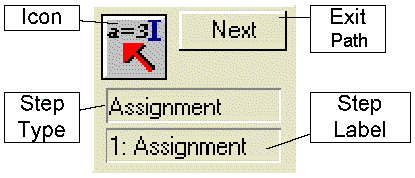
-
Step type
The type of tool from which the step was created. For example, if the step was created from the Assignment tool, the step type is Assignment. -
Step label
The custom name a handler author typed for this tool. Use these labels as quick reminders of a step's purpose in a handler. If you do not enter a name for a step, the step label is the same name as the step type. For example, if you do not type a unique label for a Log Message step, Log Message appears in the Label for the step. -
Icon
The unique icon that corresponds with the step's type. For example, all Generate HTML steps have the same icon as the Generate HTML tool. You cannot change a step's icon. -
Exit Paths
The paths a step can take as a result of a step's action. It is through these exits that steps link to other steps. For example, a Condition step has two exit paths: True and False. If the condition evaluated by the Condition step is true, the step will exit along the true path. If the condition evaluated by the Condition step is false, the step will exit along the false path.
If a step has no exit paths, or no links from an exit path, the handler or subroutine ends after the completion of that step.
-
Properties notebook
The notebook from which you can define the action a step performs. Each step has a General page where you type the step's label and any special notes about the step. Each step also has at least one of the following pages: a Settings page, an Inputs page, and an Outputs page. It is on these pages that you customize the properties of the action that step will perform.
For example, the Assignment step assigns a value to a variable. From the Properties notebook for that step, you specify the variable and the value it is assigned.
The Inputs page of a step's Properties Notebook lists all the parameters needed by the step to perform the action. Some of these parameters may be optional. The Outputs page of a step's Properties Notebook displays the values that are created as a result of the step performing some action. If these output values are stored in variables, they can be accessed by other steps in a handler.
For a description of the properties and pages of each step, see the Tools section in the reference section of this online documentation. You can also click the help button inside a step's Properties Notebook for help on that tool.





