- Contents
Interaction Optimizer Help
Use Reforecasting in Intraday Monitoring
You can use reforecasting in intraday monitoring automatically and you can configure reforecasting to run on request. When reforecasting automatically, the reforecast is run before the intraday monitoring data is automatically reloaded, by default, every 30 minutes. If you choose not to reforecast automatically, then you can manually reforecast the remainder of the day either from the intraday monitoring section or from the current week's schedule section.
Note: Before you use reforecasting, select the appropriate scheduling unit from the Interaction Optimizer Home page Scheduling unit drop-down list.
Use reforecasting in intraday monitoring
-
From the Interaction Optimizer Home page, in the Intraday Management area select Intraday Monitoring.
-
Do one of the following:
-
Open the Interaction Optimizer menu and select Reforecast...
-
Click Reforecast on the toolbar. The Reforecast Settings dialog box opens.
-
Do any of the following:
-
If you want to meet the service level and ASA goals by the end of the day, select the Aim to reach the service level and ASA goals by the end of the day check box. If you want to meet the service level and ASA goals per interval, leave this check box unchecked.
-
View the current configured service levels. The Service Level (under Goals for entire day) defaults to the value for the service level of that workgroup.
-
Override currently configured service levels by selecting the associated Override checkbox(es).
Note: You may decide to override the configured service level or ASA to adjust the interactions actually occurring that day. When you make this change, the dialog box shows what service levels are needed for the rest of the day. This information is based on the current total interactions for the day, and the reforecast number of interactions expected for the remaining part of the day.
For example, even though a workgroup normally handles interactions with a service level of 85% within 30 seconds, there could be a very high volume day where this service level is not attainable. You may notice that the morning service level for that workgroup is under 80% and decide that it would be acceptable to get a service level of at least 82% within 30 seconds for the day. When you make this adjustment, the dialog box may show that the needed future service levels for the rest of the day are 89% within 30 seconds, so that the overall service level for the day is 82% within 30 seconds.
Service levels overrides impact only to specific workgroups where the override is made. Uncheck the Override checkbox to return to and use the original values.
-
Click Restore Defaults to restore the defaults for the Reforecast Settings dialog box. Click Clear Forecast Overrides on the Actions menu to restore both the defaults for the Reforecast Settings dialog box and the Advanced Reforecast Settings dialog box.
-
Change columns that are displayed by right-clicking on any column header.
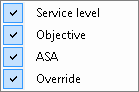
Service levels and service level objectives (labeled Objective) are displayed if forecasting is based on service level, ASA is displayed if forecasting is based on ASA. The service level or ASA data is visible in the Values up to the current time, the Needed future values and the Goals for the entire day columns defined as follows:
-
Values up to the current time: Value that the service level has been starting at the earliest time when interactions started on the current day up to the last recorded interval.
-
Needed future values: Shows what service level (or ASA) must be hit for the next interval all the way to the end of the forecast intervals for the current day in order to meet the Goals for the entire day value. This value is recalculated every time the Goals for the entire day are changed.
-
Click Advanced to configure more reforecast options, or click Restore defaults to discard any changes and return to the original settings.
-
Click OK when finished.
Note: The status bar in the lower left-hand side of the application displays a message saying either "Reforecasting using defaults" or "Reforecasting using overrides". When the status is "Reforecasting using defaults", then neither the reforecast settings nor the advanced reforecast settings have any overridden values. When the status is "Reforecasting using overrides", then the there is one or more values from the reforecast settings or advanced reforecast settings that has been overridden. The tooltip on hover displays the most recent reforecast time.




