- Contents
Interaction Recorder Client for IC Business Manager Help
Manage Interaction Recorder Settings
Access Manage Interaction Recorder Settings from the Tools menu.
Use Manage Interaction Recorder Settings to control the playback of Recorded Calls and to configure the Master Key Password.
To control the playback of Recorded Calls:
-
From the Tools menu, click Manage Interaction Recorder Settings. The Manage Interaction Recorder Settings dialog is displayed.
-
To have a recording playback immediately when the Detailed Results window is opened in the Search Results view, select the check box Automatically begin playback of recorded calls.
-
By default, Audio recordings are played back through your computer speakers. To playback recordings through your telephone handset, select the check box Play recorded calls using the handset.
To configure the Master Key Password:
Use the Master Key Password box to password protect the Master Key File and securely encrypt master key data. To create, change, or deactivate a Master Key Password, the user must be assigned the Security Right Master Key Password Administrator. To configure the Master Key Password, from the Tools menu, click Manage Interaction Recorder Settings. The Manage Interaction Recorder Settings dialog is displayed.
To create a new Master Key Password or to change the current password, click Change password.
When you create a new Master key password or change the password, the password is Activated, and the Deactivate password button is displayed. To deactivate the password, click Deactive password. To activate the password, click Activate Password, and on the Activate Password dialog, type the password and click Activate.
Important Note
PureConnect Customer Care cannot recover encrypted recordings if a Master
Key Password is lost.