- Contents
Interaction Recorder Policy Editor Help
Security Criteria Descriptions
When selecting criteria and configuring variables for Security policies, refer to the following tables for descriptions of criteria and variable values.
Security Policy Step 2 Criteria Descriptions
The following table describes the details for configuring variables when setting criteria values in the Policy description pane. Variables are configured in a pop-up window when you click the variable below the if the interaction meets the following criteria descriptor. The following criteria appear in the Policy description pane when the criterion is selected.
|
Criterion |
Description |
|
|
<attribute> contains the value, <value> |
Attribute |
Configure the attribute variable to select which recordings apply to this security policy. In the Edit Attribute pop-up window, use the drop-down list to select a custom attribute to configure for this criterion. |
|
Value |
In the Edit Value pop-up window, enter a value for the attribute selected for this criterion. |
|
|
To add additional attributes and values for this criterion, click [Add]. To remove an attribute and value for this criterion, click [Remove]. |
||
|
the following attributes are not set <Attribs> |
Attribs |
Configure the Attribs variable to select which recordings apply to this policy when a custom attribute is not set. In the Attributes Editor pop-up window, use the Enter an attribute drop-down list to select a custom attribute, and then click Add. The attribute is added to the attribute list. To remove an attribute from the list, select the attribute in the list and click Remove. |
|
recordings between <start date> and <end date> |
Configure the variables for this criterion to select which recordings, within a date range, apply to this security policy. |
|
|
start date |
In the Date Editor pop-up window, select a start date from the drop-down calendar. |
|
|
end date |
In the Date Editor pop-up window, select an end date from the drop-down calendar. |
|
|
agent matches one of the following [Modify] |
Configure this variable to select which agents' recordings to apply this security policy to. In the Select Entities pop-up window, begin typing an agent name in the Search for agents box. Agent names that match are displayed in a pop-up window. When you select an agent in the pop-up, it is added to the agent list. |
|
|
media
location matches the following |
Configure this variable to apply this security policy to recordings that are located in a specific folder. In the Select Folder pop-up window, select a folder from the drop-down list. You can also browse for a folder using the ellipsis button. |
|
|
matches following <workgroup> |
Configure the <workgroup> variable to select which workgroups' recordings to apply this security policy to. In the Select Entities pop-up window, begin typing a workgroup name in the Search for workgroups box. Workgroup names that match are displayed in a pop-up window. When you select a workgroup in the pop-up, it is added to the workgroup list. |
|
|
media type is <media type> |
Configure this variable to apply this security policy to recordings with specific media types. In the Select Media type pop-up window, select the media type. Multiple media types can be selected. The available media types are: Call, Chat, Chat Transcript, Email, Screen, Social Conversation, and Social Direct Message. |
|
|
matches one of the following Tracker participants [Modify] |
Configure this variable to select which Tracker participants' recordings to apply this security policy to. In the Select Entities pop-up window. A Filter legend lists the remote party types and their icons. To reduce the number of entities returned in the search results, clear the check boxes for the entities you do not want to include in the search. Begin typing a name in the Search for remote parties box. Names that match are displayed in a pop-up window. Note that the remote party type icon is displayed next to the remote party name. When you select a remote party in the pop-up, it is added to the remote parties list. |
|
|
tag matches the following <Tags> |
Tags |
Configure the <Tags> variable to select Tags, which are associated with recordings, that you want to apply this security policy to. In the Tags Editor pop-up window, in the Enter a tag box, type or select a tag name, and click Add to include the name in the Tags Editor list. All the tags created in the Tags Editor list are displayed in the Policy description pane. |
|
the following tags are not set <Tags> |
Tags |
Configure this variable to apply this security policy to recordings that do not have these tags associated with them. In the Tags Editor pop-up window, in the Enter a tag box, type or select a tag name, and click Add to include the name in the Tags Editor list. All the tags created in the Tags Editor list are displayed in the Policy description pane. |
|
recordings that are older than today |
Configure the variable for this criterion to select which recordings, within a date range, apply to this security policy. |
|
|
older than |
To configure the first part of this setting, in the Select Date Range pop-up window, in the drop-down list, select either older than or within. |
|
|
today |
To configure the second part of this setting, in the drop-down list select period of time. The available options are: today, this week, this month, this quarter, this year. |
|
|
wrapup code is <wrapup codes> |
Configure the variable for this criterion to select which wrap-up codes apply to this security policy. In the Select Wrapup Codes pop-up window, select the wrap-up codes to apply to this security policy. |
|
|
Recording is older than 0 day old |
Configure the variables for this criterion to select which recordings are within or older than the specified period of time. In the Compare Recording Age first drop-down list, select older than or within. In the next box, type a number for the period of time. In the last drop-down list, select the period of time. The options are: Hour, Day, Week, Month, or Year. |
|
|
this is the agent's recording |
Select this check box if you want to control which actions an agent can perform on his or her own recordings. |
|
|
is a snippet recording: false |
Configure the variable for this criterion to apply this security policy for snippet recordings. To apply the policy to snippet recordings, click the variable and toggle to true. |
|
|
social
media |
Select the value for Social Media: type, platform, channel name, or page. For social media type, the values are: Any, Conversation, or Direct Message. For Social Media platform, the values are: Any, Facebook, or Twitter. For social media channel name, specify the social media channel configuration value or leave the field empty for any channel configuration. For social media page,
specify the social media page configuration value or leave the
field empty for any page configuration. |
|
Security Policy Step 3 Action Descriptions
The following table describes the details for configuring variables when setting action values in the Policy description pane. Variables are configured in a pop-up window when you click the variable below the one has the following permissions descriptor. The following criteria appear in the Policy description pane when the action is selected.
|
Action |
Description |
|
can add bookmarks for the recording |
Configure this action to allow specific users to add bookmarks to a recording. Use the can toggle variable to allow or deny users permission to add bookmarks to a recording by selecting can or can NOT. |
|
can delete recordings |
Configure this action to allow specific users to delete recordings. Use the can toggle variable to allow or deny users permission to delete recordings by selecting can or can NOT. |
|
can email recordings |
Configure this action to allow specific users to e-mail recordings. Use the can toggle variable to allow or deny users permission to e-mail recordings by selecting can or can NOT. |
|
can export/archive recording |
Configure this action to allow specific users to export a recording. Use the can toggle variable to allow or deny users permission to export or archive a recording by selecting can or can NOT. |
|
can modify attributes |
Configure this action to allow specific users to modify attributes of a recording. Use the can toggle variable to allow or deny users permission to modify attributes of a recording by selecting can or can NOT. |
|
can modify tags |
Configure this action to allow specific users to modify tags of a recording. Use the can toggle variable to allow or deny users permission to modify tags of a recording by selecting can or can NOT. |
|
can play recording |
Configure this action to allow specific users to play a recording. Use the can toggle variable to allow or deny users permission to play a recording by selecting can or can NOT. |
|
can retrieve recordings |
Configure this action to allow specific users to retrieve recordings. Use the can toggle variable to allow or deny users permission to retrieve recordings by selecting can or can NOT. |
|
can score recordings |
Configure this action to allow specific users to score recordings. Use the can toggle variable to allow or deny users permission to score recordings by selecting can or can NOT. |
|
can view attributes |
Configure this action to allow specific users to view attributes of a recording. Use the can toggle variable to allow or deny users permission to view attributes of a recording by selecting can or can NOT. |
|
can view the audit trail of the recording |
Configure this action to allow specific users to view the audit trail of a recording. Use the can toggle variable to allow or deny users permission to view the audit trail of a recording by selecting can or can NOT. |
|
can view participant contact information |
Configure this action to allow specific users to view participant contact information for a recording. Use the can toggle variable to allow or deny users permission to view participant contact information for a recording by selecting can or can NOT. |
|
can view scorecards |
Configure this action to allow specific users to view scorecards for a recording. Use the can toggle variable to allow or deny users permission to view scorecards for a recording by selecting can or can NOT. |
|
can view tags |
Configure this action to allow specific users to view tags of a recording. Use the can toggle variable to allow or deny users permission to view tags of a recording by selecting can or can NOT. |
|
can view scorecard signature comments |
Configure this action to allow specific users to view scorecard signature comments. Use the can toggle variable to allow or deny users permission to view scorecard signature comments by selecting can or can NOT. |
|
can delete scorecards |
Configure this action to allow specific users to delete scorecards. Use the can toggle variable to allow or deny users permission to delete scorecards by selecting can or can NOT. |
|
can assign questionnaires |
Configure this action to allow specific users to assign questionnaires. Use the can toggle variable to allow or deny users permission to assign questionnaires by selecting can or can NOT. |
|
can modify recording retention period |
Configure this action to allow specific users to modify recording retention periods. Use the can toggle variable to allow or deny users permission to modify recording retention periods by selecting can or can NOT. |
|
stop processing more policies |
Add this action to a Policy to stop processing policies that follow it. The order of a policy is set in the Policy pane, using the up and down arrows. A Security Policy with the stop processing more policies action only takes effect when both the User entities and Recording Criteria match the recording being evaluated. If either the User entity or the recording criteria in the Security policy with the Stop processing more policies action does not match the recording being evaluated, the evaluation of the current recording does not stop, and policy evaluation continues through the remainder of the policies, until stopped. |
Related Topics