- Contents
Interaction Supervisor Help
Using the Listen to Queue feature
The Listen to Queue feature provides the means to continuously listen to a line, station, user or workgroup queue. You must log in to a station to use the Listen to Queue feature. When you begin listening, Supervisor initiates a queue watch that automatically picks up the next longest call in the queue.
The "Listen to Queue" feature is also called "Queue Monitor". Hence an 'active queue monitor' means "a queue that is currently being listened to by this feature".
To invoke this feature, select Listen to queue from
the Tools menu, or choose Listen to queue from the context
menu associated with a list of queues.
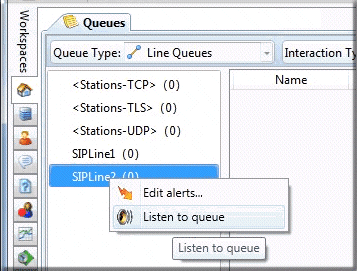
You may also invoke this feature by clicking the status bar at the bottom
right of a queue view:
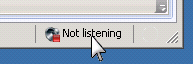
The Listen to Queue dialog appears when invoked using any of these
methods.
The Listen to Queue dialog
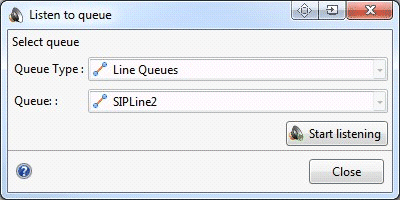
Selecting the Listen to Queue command opens a dialog that allows for selection of Queue Type and Queue name. By default, no listening takes place until selections are made, and the Start Listening button is pressed.
When this dialog is invoked from the status bar, and the active view is a queue view, that view's queue type and name are pre-selected.
Queue Type
Selects a collection of interactions related to a line, user, station or workgroup queue.
Queue
Displays names of queues of the selected type.
Start Listening button
Initiates a queue watch that automatically picks up the next longest call in the queue.
-
If there are no calls in a queue, the algorithm exits without starting a listen, but new interactions in the queue will be picked up automatically. The Listen to queue dialog displays this informative text:
-
There are currently no calls on this queue. Listen will start when calls appear on the queue.
-
If the queue contains more than one connected interaction, the oldest interaction that had not been listened to is selected.
-
To prevent one supervisor listening to the same interaction more than once, those supervisors that listened to an interaction are stored in a custom attribute.
Once listening begins, the Listen to queue dialog offers additional functionality. It displays which queue is being monitored and which call is currently listened to. You can copy these details to the clipboard, display additional information (properties about the interaction), or skip to the next call to listen to.
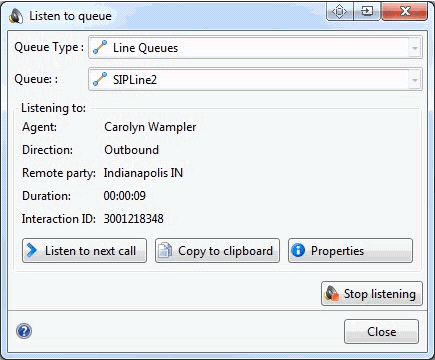
Here's how the Listen to queue dialog appears when listening to a call. As you can see, it is used to start and stop listening to a queue, including the selection of the queue.

When listening in in effect, the status shown in the status bar shows:
-
The queue being monitored
-
The call being listened to (if any)
-
The state of the monitoring (not monitoring, monitoring, paused because of call on user's queue)
-
The status bar can be clicked open the Listen to queue dialog





