- Contents
Interaction Tracker Help
Interaction Tracker
Summary
Interaction Tracker is an installed feature in Interaction Desktop™. Use Tracker to add, search, and identify information about a customer. Information includes the customer’s organization, department, and location. When a call comes in to the CIC client, the system performs a reverse white pages (RWP) lookup for the incoming Caller ID. If one or more matches are found, the call is resolved to one unique Interaction Tracker contact.
Note: Customer Interaction Center supports several interaction management client applications. This documentation uses the term CIC client to refer to Interaction Desktop.
Interaction Details View
The Interaction Details view in IC Business Manager lets you search for an interaction and view details. This view makes it possible to see everything that happened during the lifetime of an interaction, without running a report. Users can drill down into an interaction to examine its data, to view details about a specific call segment, or to examine all parties involved.
![]()
|
Icon |
View Details |
|
|
Search for an interaction and examine its details. Query for interactions that are no longer in queue. Then drill down to display everything known about the interaction. |
Searching from this view finds interactions that are no longer in queue by: Interaction ID, Media Type, Date/Time, Direction, Last User, Last Workgroup, DNIS, Remote Number, or Remote Address. From the search results you can view details about an interaction, the segments within the interaction, an overview of workgroup data, local parties, and conference parties involved.
Required Access Right
The Tracker category icon is visible only when the user has the View Interaction Details security right. Your CIC administrator manages these rights for you in Interaction Administrator.
-
In Interaction Administrator, select the Users container.
-
Open configuration entry for a user.
-
Select the Security tab.
-
Click the Security Rights button.
-
Select User from the Category drop list.
-
Scroll down to the User Rights section.
-
Check the Has Right box for View Interaction Details.
-
Click Close to dismiss the Security Rights dialog.
-
Click OK to dismiss the User Configuration dialog. After the user restarts IC Business Manager, the Tracker category icon appears when the user adds a view.
Data that the user can view
By default, the Interaction Details view searches the site that the IC Business Manager user is accessing. That is also the site where the user's permission to view the Interaction is configured. Users can view all interactions relating to that site, if they are logged on to IC Business Manager and have the View Interaction Details security right.
To view interactions for multiple sites, the user must be logged on to each site, have the View Interaction Details right on each accessed site, and select All Sites as part of the search criteria.
CIC 2018 R4, February 10, 2023