- Contents
Interaction Marquee
View and Download a file
While you are looking at the XSL File sets displayed on the File Library tab, you may want to take a closer look at the files. You can view the names of the files in the XSL File set from within Interaction Marquee or you can download the XSL File set and investigate the contents of the files that it contains. As you will see, the Library Item Details window displays all of the files contained in the XSL File set. If you want to actually see the contents of the files, you can download the .zip file containing all the files in the XSL File Set.
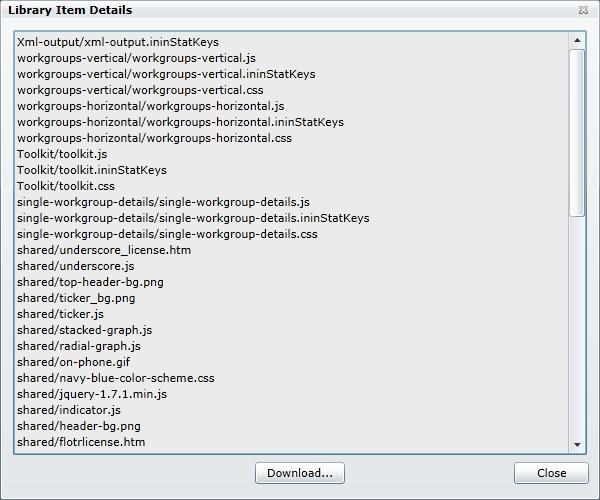
To see the files contained in an XSL File set:
-
Click the View and Download command.
-
When you do, you'll see the Library Item Details window.
To download a file:
-
Click the Download command.
-
When you see the Save As dialog box, type a name for the file making sure that you add a .zip file extension.
-
Specify a folder to which you want to save the file.
-
You can view and extract the contents of the .zip file from a file management tool, such as Windows Explorer.
Once you extract the files, you can use any text editor such as Notepad, to examine the content of the file.
Related Topics