- Contents
PureConnect Cloud Resources
Upload Interaction Attendant .wav Files
Use the PureConnect Cloud (PCC) File Uploader to upload prompt (.wav) files for use in IVR and Interaction Attendant applications. The MyCloud interface uploads your prompt files to the Resources\InteractionAttendantWaves folder on your server.
-
Log in to https://mycloud.inin.com/login
-
Click the hamburger menu to show the slide-out menu options on the left. Depending on your role, available menu selections will differ.
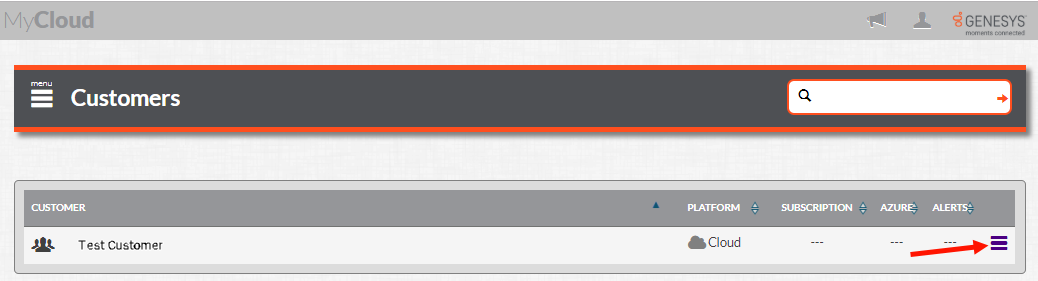
-
Click PCC File Uploader to show the PCC File Uploader interface.
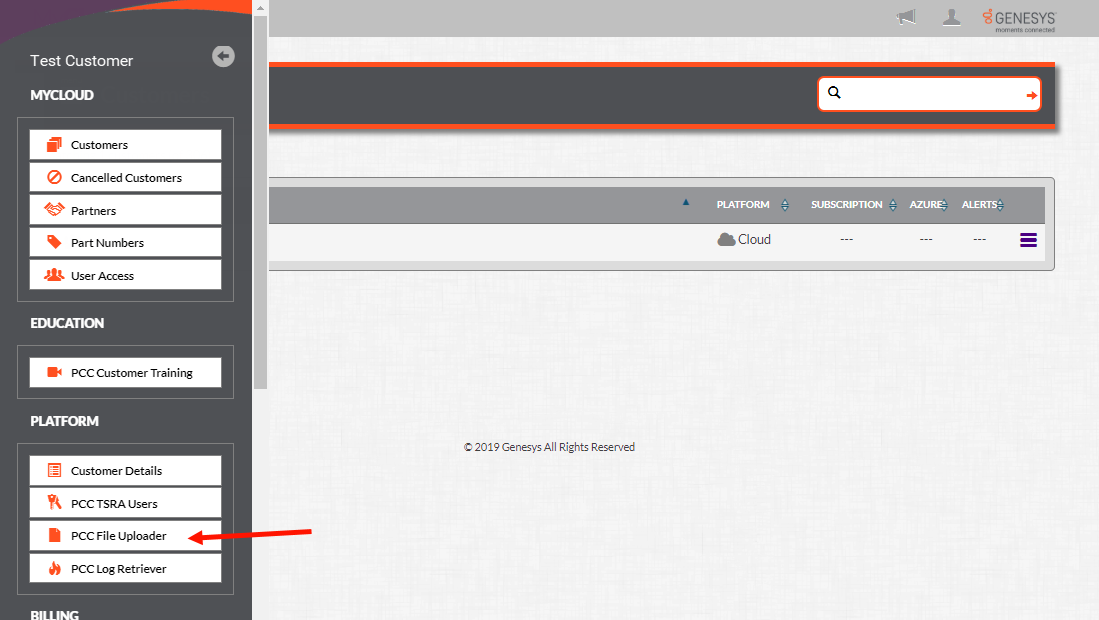
-
In the PCC File Uploader view, select the check box beside PureConnect Servers where you want to upload the wav files.
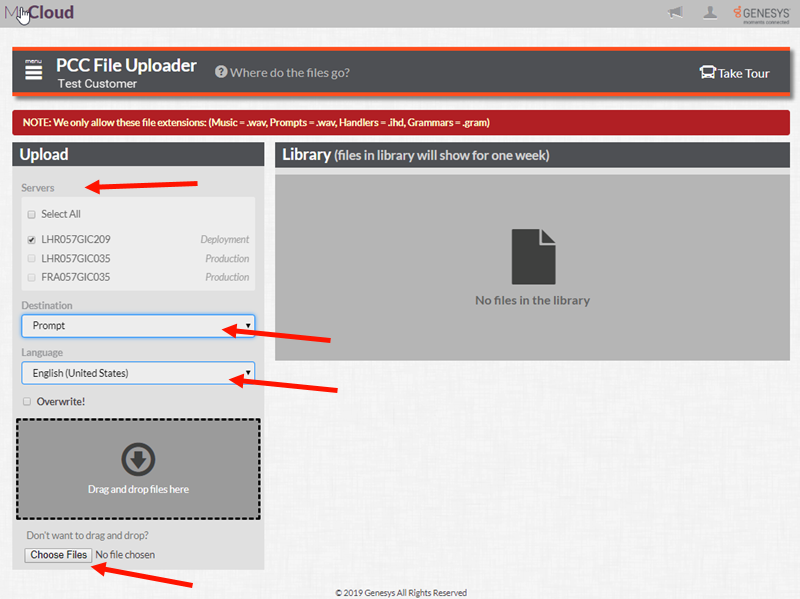
-
In the Destination drop-down list select Prompt. In the Language drop-down list, select the language of the prompt.
-
Click Choose Files to navigate to the .wav files, or use the Drag and drop files here feature to select the files to upload.
-
Files uploaded to the server automatically have the current date and time appended to the file name. To have the file name changed, create a MAC ticket with Customer Care for a file rename. Another option is to reload the file and this time select the Overwrite check box. This uploads the .wav file with no date and time appended, but it does automatically overwrite the file with same name.