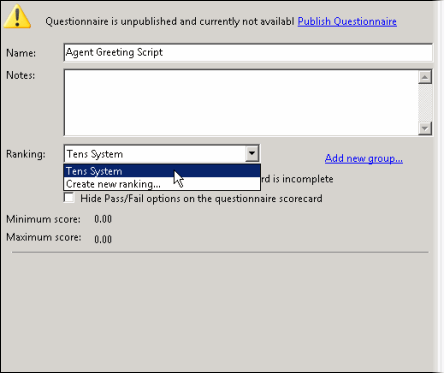- Contents
Interaction Quality Manager Help
Manage Questionnaire Rankings
Access Manage Questionnaire Rankings from the Tools menu.
Questionnaire Rankings are scaled scores used to rate or grade Questionnaires. When a Questionnaire is completed, the final score is compared to the value defined in the Questionnaire's ranking.
Defining a Rank Group
Define ranking scales on the Questionnaires Rank Groups dialog.
To access the Questionnaires Rank Groups dialog, from the Tools menu click Manage Questionnaire Rankings. The Questionnaires Rank Groups dialog is displayed.
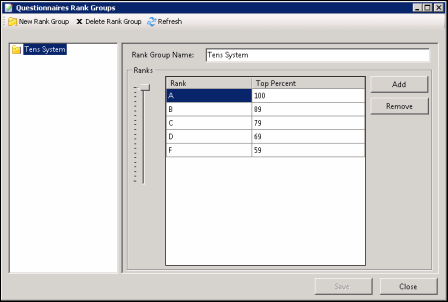
To define a new ranking scale for a Questionnaire, first create a new Rank Group.
-
On the toolbar click New Group. The New Rank Group is displayed under Rank Groups at the end of the list.
-
In the Rank Groups list, right-click New Rank Group and click Rename to name the new Rank Group.
-
Type the new name for this rank group, and press Enter. The new name is displayed in the Group Name box in the Rank Groups view. The Rank Group Name is limited to 40 characters.
Defining the ranking scale
To define the ranking scale for a Rank Group, select the Rank Group in the left pane, and edit its properties in the right pane.
-
To add a Rank, click Add.
-
New Rank is added to the Rank list and is selected. Type a name for the ranking.
-
Use the Ranks percentage slider to select a percentage for the Top Percent column
Define as many ranks as you choose to use in your ranking scale. Assign a top percent for each Rank in the Top Percent column, setting the highest percentage for the Rank in this column. For example, if A = 90—100 percent, the highest percentage, 100, is set in the Top Percent column. Therefore, if B = 80—89 percent, 89 is set in the Top Percent column for B. Next, C = 70—79 percent, and 79 is set in the Top Percent column for C. Rank D = 60—69 percent, and 69 is set in the Top Percent column for D. And the F Rank includes 0—59 percent when 59 is set as the Top Percent column for the Rank. The lowest Rank includes all scores below 59, including zero.
-
Click Save, and then click Close to exit the Questionnaires Rank Group dialog.
Assigning a Ranking to a Questionnaire
To assign a ranking to a Questionnaire, under Questionnaires select a Questionnaire to view it in the Workspace.
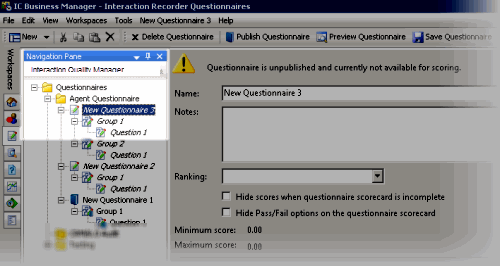
Note To assign or modify a ranking, a User must have the Application Security Rights for Recorder Policy Create/Delete Questionnaire Directories and Modify Rankings assigned in Interaction Administrator on the Security page.
Next, in the Ranking drop-down list, select a Rank Group to assign to the Questionnaire.