- Contents
Interaction Quality Manager Help
Multiple Choice Question View
The Multiple Choice Question View displays current settings for the selected question. Use this view to create, change, and update Multiple Choice question settings. This question type allows the scorer to choose an answer from a list of possible answers when scoring an interaction.
Question
Use this field to type the content of the question to be used when scoring a recorded interaction.
Help Text
Use this field to include information in the question that is displayed when an interaction is being scored. The information included in this field should be helpful to the person scoring the interaction.
Data Type
Select Multiple Choice from the drop-down list for this type of question.
Weight
Select the number for which you want to weight the importance of this question. The Weight is used as a multiplier to calculate the final score for a question. For example, if the question is scored as a 9 with a weight of 2, the final score for that question is 18.
The current value is displayed. To change the value, enter the new value in the Weight box.
Allow comments
To allow comments to be added when scoring a Questionnaire, select the Allow comments check box.
Importance
To classify this Question, use the Importance drop-down box. Questions can be classified as: Required, if this Question must be answered, or Optional, if an answer is not required.
Allow Not Applicable (N/A) Answer
To allow the Scorer to mark this Question not applicable, select the Allow Not Applicable (N/A) Answer check box. Selecting this box adds N/A to the list of choices for a response to this Question when Scoring a Questionnaire.
Answer and Value
Click the Add Answer button  to insert Answer and Value fields into the Answer list box. In the Answer field, type an answer choice for the scorer to choose from. In the Value field, type a numeric value for this answer.
to insert Answer and Value fields into the Answer list box. In the Answer field, type an answer choice for the scorer to choose from. In the Value field, type a numeric value for this answer.
Delete an Answer
To delete an Answer, select the Answer and Value row by clicking the button on the left side of the row. When the entire row is selected, the Delete Answer button is enabled  . Click this button to delete the Answer.
. Click this button to delete the Answer.
Change Order of Answers
To change the order for the Answers displayed in the list box, select the row for the Answer, and use the Up and Down buttons to change its order in the list.
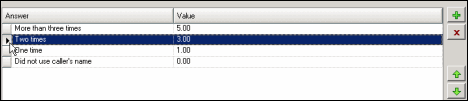
Minimum score and Maximum score
The calculated Minimum score and Maximum score for this question are displayed at the bottom of the Question View. The Total Score Contribution percentage, for this question, is also displayed at the bottom of the view.