- Contents
PureConnect Release Notes
Interaction Desktop Improved Accessibility Compliance
As of 2019 R3 Patch 3, Interaction Desktop now includes accessibility compliance enhancements based on AODA-UK (Accessibility for Ontarians with Disabilities Act) guidelines. The views with improved accessibility include the main screen, My Interactions, Interaction Information, Call History, Company Directory, and the Log On dialog box.
You can perform all essential agent tasks using the keyboard and a screen reader. Tab across views, toolbar buttons, menu bar, and the status bar in sequence. Within a view, a user can tab to buttons in sequence. Access to all controls is available from the keyboard. See Accessibility Compliance for details.
The JAWS (Job Access with Speech) screen reader provides speech output when needed. This includes text-to-speech output for:
-
New call alerts
-
Input control names and descriptions
-
Types of values such as Server Name or Remote Number required in text boxes and other input controls
-
Entries in text boxes
-
Names of enabled buttons or other controls in a toolbar, the kind of operation each performs, and the button's associated tooltip
-
Failed logon attempt announcement including a description of the issue, such as invalid credentials
-
The content of screen pop-ups and notifications
-
Title of a dialog box or pop-up and the names of its available buttons
-
The number of results for a search in the Company Directory or Call History view
When you use the accessibilitycompliant=true command line argument or server parameter, these additional enhancements are available:
-
Bold letter names and highlighted command buttons assist users with partially impaired vision to distinguish between enabled and disabled command buttons.
-
The screen reader fully describes a selected interaction (name, number, state, and so on).
-
If a search fails to find matching records, the screen reader announces that no records were found.