- Contents
IC Setup Assistant Help
Select a Signed Certificate from the Windows Certificate Store
1. From the Certificate Signing Option dialog, select Create Certificate Signing Requests to be signed by an external Certificate Authority and imported into your IC server.
2. Select Do not allow the Certificate Authority installed on your IC server to sign certificates.
3. Select Next. IC Setup Assistant displays a message to determine whether you want to continue.
4. Select Yes. The Certificate Signing Requests dialog appears.
5. Select the ellipsis button next to the Server Group certificate use type. The Import or Select Signed Certificate dialog appears.
6. Click Select under Select From Windows Certificate Store. The Select Certificate From Windows Certificate Store dialog appears.
7. Indicate local machine or current user, select a certificate store, and then click Select.
8. Click OK to confirm the certificate. The Select Certificate From Windows Certificate Store dialog appears with the certificate subject in the Certificate field.
9. Click OK. The Import or Select Signed Certificate dialog appears with the certificate subject in the Certificate field.
10. Click OK. The Certificate Signing Requests dialog appears. A check mark appears next to the Server Group certificate use type.