- Contents
PureConnect for Salesforce
Use Response Management in a chat in PureConnect for Salesforce
You can use stored responses to avoid typing the same information over and over again. You can select a response and include it in a chat. Your CIC administrator can create system-wide response items and organize them into categories. Your CIC administrator can then grant the necessary rights for all or selected users to use a particular library of response items.
There are some limits to the use of stored responses in chats. Chat interactions are conducted in plain text. Stored responses that contain formatted text are converted to plain text when used in a chat. Hyperlinks and images in a stored response are not sent as part of a chat reply. However, you can use responses containing macros in a chat.
You can send a file to a visitor who starts a chat session from your company’s website (web chat). This function is not available when you are chatting with other CIC users (intercom chat). However, you can send text containing the file path to other CIC users.
Prerequisites: To search for and use system-wide responses, you need the Response Management Security right. To use all or selected libraries of the system-wide responses, you need the appropriate Response Management View Access Control Right.
Do one of the following:
-
If you know a shortcut for the response you need, in the chat message field, type the shortcut and press Ctrl+Space.
-
Search for and select an appropriate response:
-
-
In the Chat window, click the Response Management toolbar button.
-
In the Insert a response dialog, search for the appropriate response.
Tip: You can navigate the Responses hierarchy by clicking folders and files. Or you can enter part of the text, response name, or label in the Search for a response text box.
-
-
-
Click Insert.
-
After the appropriate response appears in the chat message field, click the Chat icon.
-