- Contents
CIC Web Applications Installation and Configuration Guide
Step 1: Add a Certificate to the Web Server
You can use either a self-signed certificate or a third-party certificate. For information about all the steps to enable HTTPS between the web browser and IIS, see Enable HTTPS between the web browser and IIS.
Create a self-signed certificate
If you choose a self-signed certificate, client workstations need to trust that certificate after it is installed on the web server. For this reason, self-signed certificates are usually used only for testing.
To create a self-signed certificate
-
On the web server, open IIS Manager.
-
In the Connections pane, select the CIC web applications server.
-
Double-click the Server Certificates module.
-
In the Actions pane, click Create Self-Signed Certificate.
-
In the Create Self-Signed Certificate window:
-
Type a name for the certificate.
-
Select Web Hosting for the certificate store.
-
-
Click OK.
Use a third-party certificate
To use a third-party certificate, create a certificate signing request.
Create certificate signing request
To create a certificate signing request
-
On the web server, open IIS Manager.
-
In the Connections pane, select the CIC web applications server.
-
Double-click the Server Certificates module.
-
Click Create Certificate Request to create a certificate signing request (CSR).
-
In the Request Certificate window, provide the information for your organization.
-
For Common name, type the fully-qualified domain name of the server (for example, www.example.com) and then click Next.
-
Choose the appropriate Cryptographic Service Provider Properties and then click Next. Ask your third-party certificate authority (CA) which options to choose.
-
Type a file name and location for the CSR and then click Finish.
-
Send the generated CSR to your CA for signing.
Complete certificate request
To complete the certificate request
-
Copy the signed certificate you received from the certificate authority to your web server.
-
In IIS Manager, open the Server Certificates Module.
-
Click Complete Certificate Request.
-
In the Specify Certificate Authority Response window:
-
Select the signed certificate you copied to your web server.
-
Enter a friendly name for the certificate.
-
Select Web Hosting for the certificate store.
-
Click OK.
-