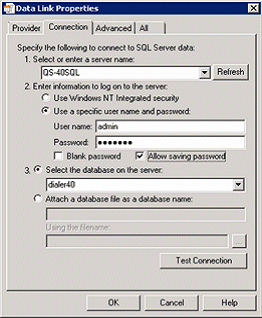- Contents
Interaction Dialer Installation and Configuration Guide
Create a UDL File
You'll create a database connection file (.UDL) using Microsoft's Data Link Properties utility to define an OLE DB data source that connects a database server with applications. You'll need to create the UDL file before adding a Dialer database connection.
Prerequisites
-
You cannot define a connection to a database that does not exist, so ensure your database administrator first creates the database.
-
Oracle 11g R2 11.2.0.1.0 (64-bit) users must install the Central Campaign Server on a server separate from the Oracle server. For more information, see "Oracle Database Considerations" in CCS Hardware and Software Requirements.
-
If you use Oracle DBMS, the Oracle Client installation is a prerequisite. If the Oracle Client is not installed, you cannot select the OLE DB provider for Oracle in step 6 below. You can download the client, which includes the "Oracle Database Utilities." For more information, see "Oracle Database Considerations" in CCS Hardware and Software Requirements.
Procedure
-
Open Notepad, click the File menu, and select Save.
-
Navigate to the UDL folder (X:\I3\IC\Server\UDL).
-
Type a name for the database connection file in the File name box. Specify .udl as the file extension.
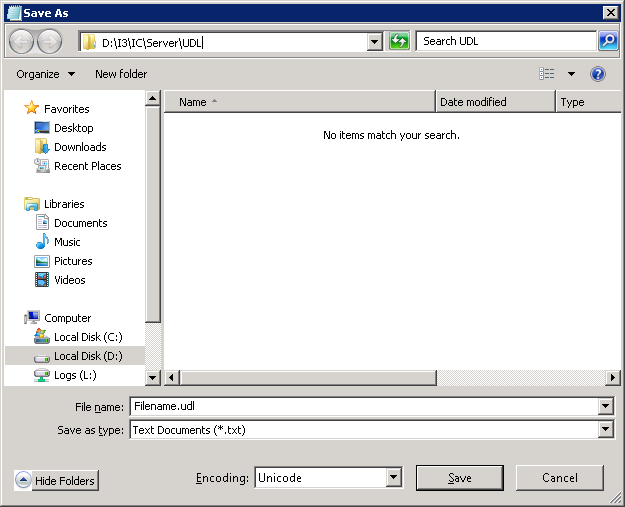
-
Click Save and then close Notepad.
-
Using Windows Explorer, navigate to the UDL folder and double-click the .udl file to open Microsoft's Data Link Properties utility. The Connection tab is active by default.
-
Select the Provider tab, which lists available OLE DB service providers.
-
If Microsoft SQL Server is installed, Microsoft OLE DB Provider for SQL Server is selected by default.
-
If Oracle is installed, select Oracle Provider for OLE DB.

Note: Do not select Microsoft OLE DB Provider for Oracle. Microsoft Oracle Provider for OLE DB is listed only if the Oracle Client is installed.
-
Click Next to advance to the Connection tab. The Connection tab associates a service provider with a specific database server. Slightly different connection options are displayed, depending on whether you selected a Microsoft or an Oracle provider.
Note: If you click the Help button at any time while this dialog is active, topics from Microsoft's help system will appear to lead you through the configuration process.
|
SQL Server |
Oracle |
|
|
|
Note: In most cases you can leave settings on the Advanced tab unchanged. Options on the Advanced tab specify additional network and access permission settings, using features appropriate for the selected service provider.
-
Click Test Connection. If the connection works properly, the Test connection succeeded dialog appears.

-
Click OK to close the dialog. If a different message appears, correct your entries and try again.
-
Click OK to close the Data Link Properties dialog.