- Contents
Director Installation and Configuration Guide
Configure Workgroup Overflow
The Overflow tab in the Workgroup Configuration dialog box allows you to edit and reorder (prioritize) the overflow rules (conditions) to evaluate when receiving an interaction using this queue. Overflow conditions specify when to queue an interaction. For example, when too many interactions are waiting, when wait time is too high, when an interaction is available to service immediately, and when there is no viable destination within an enterprise group. Director evaluates these post-call routing rules in top-down order. Director invokes a transfer for the first condition that fails.
These conditions within the Director system result in some action other than queuing the interaction. Director evaluates the conditions on this tab for a newly arrived interaction before accepting them (for example, enqueued). There are five conditions: Calls Waiting, Average Wait Time, Longest Wait Time, Immediate Assignment, and No Viable Destination. Director can evaluate the first three conditions at any rollup level (Queue, Enterprise Group, Server, System) yielding a great deal of flexibility. For each condition, you can specify a transfer target. It indicates where the interaction routes when that condition triggers.
To configure workgroup overflow
-
On the Monitored Server, open Interaction Administrator and then click the Workgroups container.
-
In the list view, double-click the ACD workgroup for Director to monitor. The Workgroup Configuration dialog box appears.
-
Click the Director tab and then click Overflow.
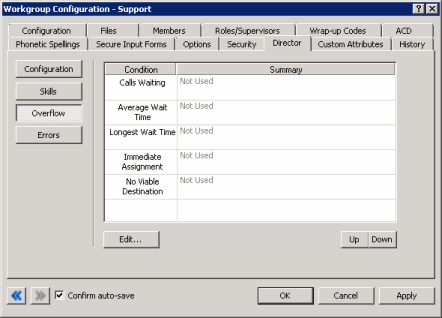
Condition: Conditions to evaluate when receiving an interaction into the system using this queue.
Summary: Summary of the configured condition. If the summary value is "Not Used," Director ignores the condition when evaluating interactions.
-
To edit the Call Waiting condition, do the following:
-
Click the condition and then click Edit... The Overflow on the Number of Calls Waiting dialog box appears.
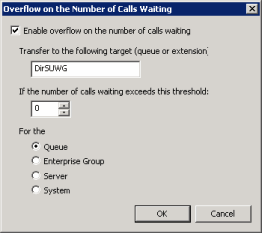
Enable overflow on the number of calls waiting: If selected, transfers calls to the specified queue or phone extension when the number of calls waiting in the queue, enterprise group, server, or system exceeds the specified threshold.
Transfer to the following target (queue or extension): Queue or phone extension to which to transfer the calls.
If the number of calls waiting exceeds this threshold: Maximum number of calls that can wait in the queue, enterprise group, server, or system before transferring the calls to the specified target.
Queue: If selected, the condition applies to calls waiting in the queue.
Enterprise Group: If selected, the condition applies to calls waiting in the enterprise group.
Server: If selected, the condition applies to calls waiting in the server.
System: If selected, the condition applies to calls waiting in the system.
-
Complete the information and then click OK.
-
To edit the Average Wait Time condition, do the following:
-
Click the condition and then click Edit... The Overflow on Average Wait Time dialog box appears.
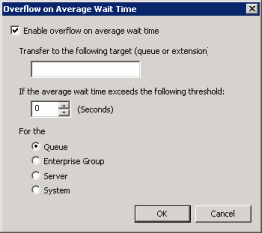
Enable overflow on average wait time: If selected, transfers calls to the specified queue or phone extension when the average wait time for the queue, enterprise group, server, or system exceeds the specified number of seconds.
Transfer to the following target (queue or extension): Queue or phone extension to which to transfer the calls.
If the average wait time exceeds the following threshold: Average time (in seconds) that calls can wait in the queue, enterprise group, server, or system before transferring the calls to the specified target.
Queue: If selected, the condition applies to calls waiting in the queue.
Enterprise Group: If selected, the condition applies to calls waiting in the enterprise group.
Server: If selected, the condition applies to calls waiting in the server.
System: If selected, the condition applies to calls waiting in the system.
-
Complete the information and then click OK.
-
To edit the Longest Wait Time condition, do the following:
-
Click the condition and then click Edit... The Overflow on Longest Wait Time dialog box appears.
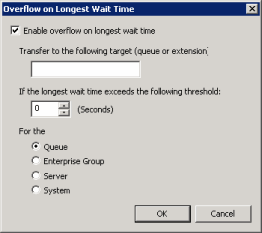
Enable overflow on longest wait time: If selected, transfers calls to the specified queue or phone extension when the longest wait time for the queue, enterprise group, server, or system exceeds the specified number of seconds.
Transfer to the following target (queue or extension): Queue or phone extension to which to transfer the calls.
If the longest wait time exceeds the following threshold: Longest time (in seconds) that calls can wait in the queue, enterprise group, server, or system before transferring the calls to the specified target.
Queue: If selected, the condition applies to calls waiting in the queue.
Enterprise Group: If selected, the condition applies to calls waiting in the enterprise group.
Server: If selected, the condition applies to calls waiting in the server.
System: If selected, the condition applies to calls waiting in the system.
-
Complete the information and then click OK.
-
To edit the Immediate Assignment condition, do the following:
-
Click the condition and then click Edit... The Overflow on no Immediate Assignment Possible dialog box appears.
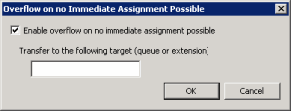
Enable overflow on no immediate assignment possible: If selected, transfers calls to the specified queue or phone extension when Director cannot assign the calls to a Monitored Server immediately because there are no candidate destinations.
Transfer to the following target (queue or extension): Queue or phone extension to which to transfer the calls.
-
Complete the information and then click OK.
-
To edit the No Viable Destination condition, do the following:
-
Click the condition and then click Edit... The Overflow on No Viable Destination dialog box appears.
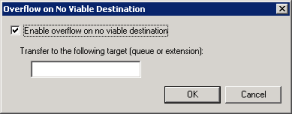
Enable overflow on no viable destination: If selected, transfers calls to the specified queue or phone extension when there are no viable destinations within an enterprise group. In this situation, there are candidate destinations; however, all agents are busy, no agents meet the criteria for receiving the call, the enterprise group has no members, or all the member queues are down because of connection loss.
Transfer to the following target (queue or extension): Queue or phone extension to which to transfer the calls.
-
Complete the information and then click OK.
-
To change the evaluation order, in the Workgroup Configuration dialog box, click Up or Down. Director evaluates the conditions in top-down order.
-
In the Workgroup Configuration dialog box, click OK.