- Contents
Director Installation and Configuration Guide
Modify a Queue Object
The Queues list view in Interaction Administrator allows you to modify a queue object.
To modify a queue object
-
In the tree view, click the Queues container. The queues display in the Queues list view.
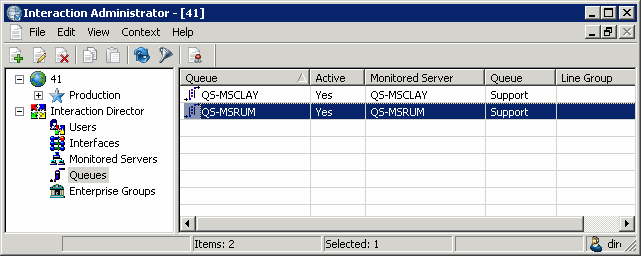
-
Right-click the queue object and then click Properties. The Queue Configuration dialog box appears.

Monitored Server: Name of the Monitored Server. If the server isn't in the list, use the Monitored Servers container to add it.
Queue: Site queue on the remote CIC server that Director can use for routing and monitoring purposes. If you select the Active check box, you must specify a queue. If you clear the Active check box, you can leave this box blank.
Line Group: Line group to associate to the queue.
Active: If selected, the queue can receive routing requests. Specify a queue in the Queue box. If cleared, the queue cannot receive routing requests. Leave the Queue box blank.
-
To modify the monitored server assignment, in the Monitored Server list box, click the server to assign.
-
To modify the queue assignment, do the following:
-
Next to the Queue box, click Browse... The Browse Remote Server dialog box appears.

-
Click the queue to assign and then click OK.
-
To modify the line group assignment, do the following:
-
Next to the Line Group box, click Browse... The Browse Remote Server dialog box appears.

-
Click the line group to assign and then click OK.
-
Select or clear the Active check box and then click Apply.
-
To modify the next queue object in the list view, do the following:
-
Select Confirm auto-save.
-
Click >>. The next queue object in the list appears.
-
When finished modifying queue objects, click OK.