- Contents
Director Installation and Configuration Guide
Reconfigure Director Server as Secondary in a Switchover Pair
Use the Interaction Director Server Setup wizard to reconfigure a stand-alone Director server to a secondary (backup) server in a switchover pair. Before configuring the secondary server, complete the steps to Reconfigure Director Server as Primary in a Switchover Pair.
To reconfigure Director Server as secondary in a switchover pair
-
Copy ServerGroupCertificate.cer and ServerGroupPrivateKey.bin from the \i3\Director\Certificates\ServerGroup directory to a USB drive, CD, or other media that this computer can access. Do not copy files to a network path as it can cause issues when importing files.
-
On the secondary Director server in the switchover pair, click Start > Control Panel > Add/Remove Programs.
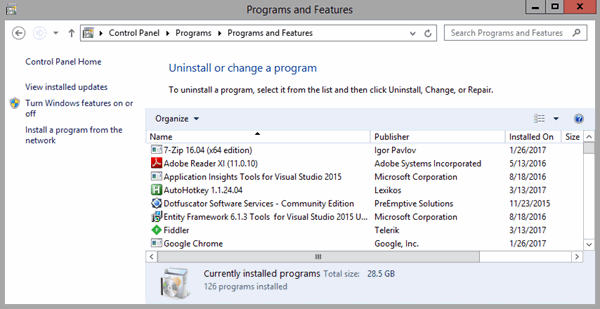
-
Click Interaction Director Server and then click Change. The Welcome page of the Interaction Director Server Setup wizard appears.
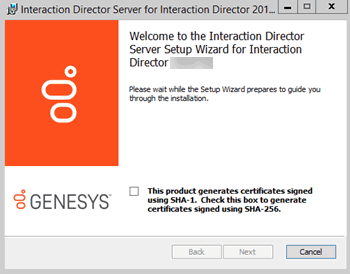
-
Click Next. The Change, repair or remove installation page appears.
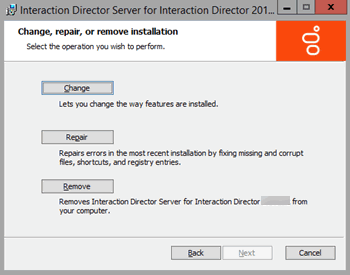
-
Click Change. The Domain User Validation page appears.
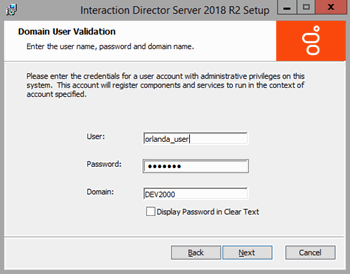
-
Click Next. The Switchover Information page appears.
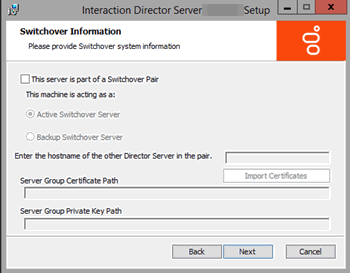
-
Do the following:
-
Select This server is part of a Switchover Pair.
-
Click Backup Switchover Server.
-
In the Enter the hostname of the other Director Server in the pair box, type the host name (Windows machine or Netbios name) of the primary server.
Note:
Before completing the next step, ensure that you copied the "ServerGroupCertificate.cer" and "ServerGroupPrivateKey.bin" files from the "\i3\Director\Certificates\ServerGroup" directory to a USB drive, CD, or other media that this computer can access.
-
Do the following:
-
Click Import Certificates. The Import Certificates page appears.
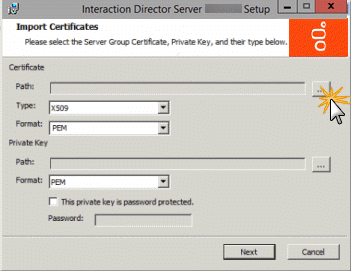
-
In the Certificate section, click the ellipsis (…) next to the Path box. The Open dialog box appears.
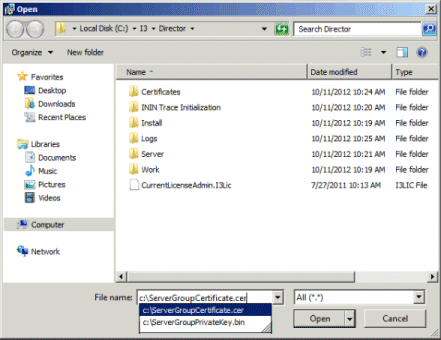
-
Click the ServerGroupCertificate.cer file and then click Open. Don't change the values in the Type and Format list boxes.
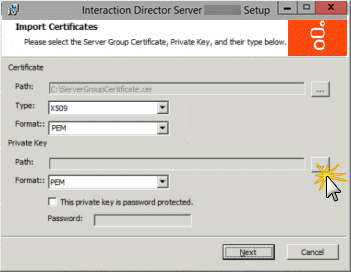
-
In the Private Key section, click the ellipsis (…) next to the Path box.
-
In the Open dialog box, click the ServerGroupPrivateKey.bin file and then click Open.
-
To establish a password for the private key, select This private key is password protected and in the Password box, type a numeric password.
Note:
Verify that the paths to the .cer and .bin files are not network paths. If network paths display, copy the files to a local folder and reselect the paths.
-
Click Next. The Ready to change Interaction Director Server page appears.
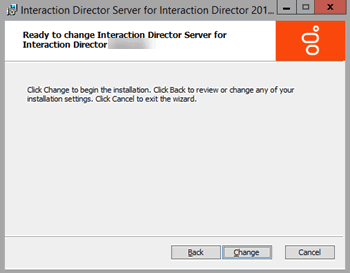
-
Click Change. During installation, the system updates certificates, private keys, and registry settings so that Switchover can identify the primary server.
-
When installation completes, click Finish. The Interaction Director Server Setup dialog box appears.
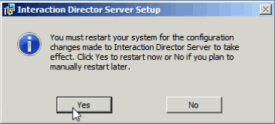
-
Click Yes. The switchover settings aren't in effect until after the Director server restarts.
-
After the server restarts, log on using the same domain credentials.
-
Click Start > All Programs > Interactive Intelligence > Switchover Control Panel.
-
The Switchover Control Panel appears. If the names of the primary (active) and secondary (backup) Director servers appear, the Switchover Server implemented correctly.
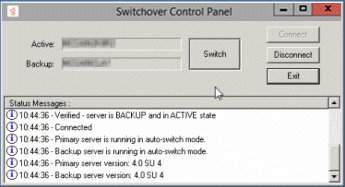
-
Click Exit.