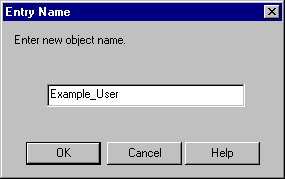- Contents
Director Installation and Configuration Guide
Users Container
The Users container in Interaction Administrator allows you to manage the users who can log into this Director server to change its configuration. Users must have an NT Domain user account and password. For more information, see the Interaction Administrator Help at https://help.genesys.com/cic/mergedProjects/wh_ia/desktop/interaction_administrator_help.htm.
View Interaction Director Users
To view Interaction Director users
-
In the tree view, click the Users container. The users display in the Users list view.
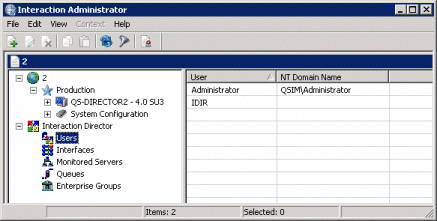
User: Name of the Interaction Director user.
NT Domain Name: Domain-qualified logon name for this user (for example, CorpDomain\waldowatson). CIC uses this name to authenticate that the CIC user has a valid NT account in the network domain.
Add a User
To add a user
-
In the Users list view right-click in the list view and then click New. The Entry Name dialog box appears.
-
In the box, type the NT domain and user name (for example, mydomain\username) and then click OK. The New User Configuration dialog box appears.
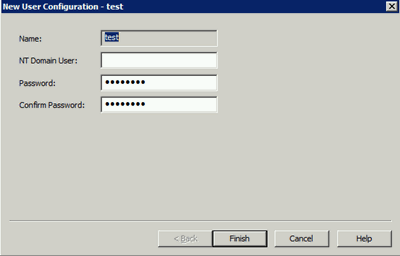
Name: Name of the Interaction Director user. You can specify any name that you want for identification purposes. There is no validation on this name.
NT Domain User: Domain-qualified logon name for this user (for example, CorpDomain\waldowatson). There is no validation on this name or browse capability to find a list of NT users. CIC uses this name to authenticate that the CIC user has a valid NT account in the network domain. When this CIC user logs on to the domain, the user can start any PureConnect program and CIC authenticates this user as a form of security. This feature prevents non-CIC users from starting a PureConnect program (such as Interaction Client) and running it on the network.
Password: NT domain password for the NT domain user.
Confirm Password: NT domain password for the NT domain user to confirm that you typed the password correctly in the Password box.
-
Complete the information and then click Finish.
Modify a User
To modify a user
-
In the Users list view, right-click the user and then click Properties. The User Configuration dialog box appears.
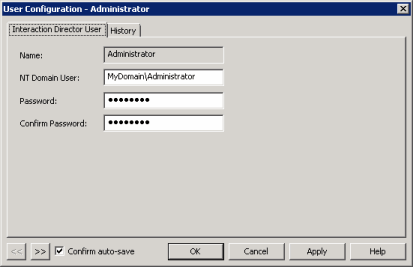
Name: Name of the user. You cannot change this name.
NT Domain User: Domain-qualified logon name for this user (for example, CorpDomain\waldowatson). There is no validation on this name or browse capability to find a list of NT users. CIC uses this name to authenticate that the CIC user has a valid NT account in the network domain. When this CIC user logs on to the domain, the user can start any PureConnect program and CIC authenticates this user as a form of security. This feature prevents non-CIC users from starting a PureConnect program (such as Interaction Client) and running it on the network.
Password: NT domain password for the NT domain user.
Confirm Password: NT domain password for the NT domain user to confirm that you typed the password correctly in the Password box.
Confirm auto-save: If selected, allows you to modify multiple users.
-
Modify the information and then click Apply.
-
To modify the next user in the list view, do the following:
-
Select Confirm auto-save.
-
Click >>. The next user in the list appears.
-
When finished modifying users, click OK.
Delete a User
To delete a user
-
In the Users list view, right-click the user and then click Delete.
-
In the confirmation dialog box, click Yes.