- Contents
Director Installation and Configuration Guide
View Queue Statistics
The Queue Statistics dialog box in Interaction Administrator allows you to view point and period statistics for any Queue object in the Queues container.
To view queue statistics
-
In the tree view, click the Queues container. The queues display in the Queues list view.
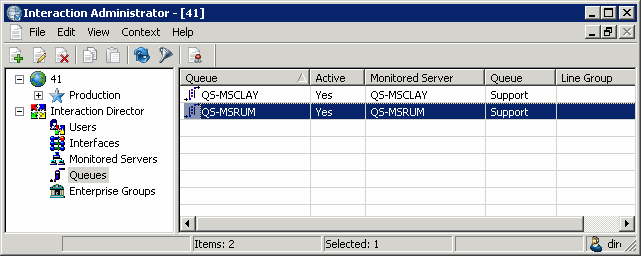
-
Right-click the queue and then click Display Current Statistics. The Queue Statistics dialog box appears.
Polling: Polling switch. If recessed, statistics update once each minute. If raised, polling doesn't occur.
[Polling Number]: Number of seconds until the next poll.
Statistic: Name of the statistic. For more information, see Statistic Codes.
Value: Current value of the statistic.
Delta: Difference between a statistic's current value and its last polled value. Delta values show the change between the current set of statistics and the last set of statistics. For example, if the number of Available Agents changed from 24 to 22, the delta value is –2.
-
Do one of the following:
-
-
To update statistics once each minute, ensure that Polling is recessed (as in the example).
-
To disable polling, ensure that Polling is raised.
-
-
To update queue statistics immediately, click Poll Now. A progress meter in the lower left corner of the dialog displays the status of the polling operation.
-
Click the X to close the dialog box.