- Contents
Interaction Feedback Technical Reference
Client installation
Interaction Feedback Client is installed on client workstations using the IC Business Manager Applications workstation install from the PureConnect Customer Interaction Center (CIC) .iso file, located under Workstation. The install creates IC Business Manager shortcuts in the PureConnect folder of the Start Menu and on the Windows desktop.
To run the Interaction Feedback Client install on a workstation, follow these steps.
-
If you have not done so already:
-
Download the CIC 2015 R1 or later .iso file from the Product Downloads page at https://help.genesys.com/pureconnect/secure/Downloads.aspx .
-
Copy the .iso file to a file server (non-IC server) with a high bandwidth connection to the workstation(s) on which you will be running the CIC 2015 R1 or later installs.
-
Mount the .iso file and share the contents to make them accessible to the workstation(s) on which you will be running the CIC 2015 R1 or later installs.
-
-
Navigate to the \Installs\ServerComponents directory on the file server.
-
Copy the IC Business Manager Applications .msi file, for example, ICBusinessManagerApps_2018_R1.msi, to the workstation on which you plan to run this install and double-click to launch it.
The IC Business Manager Application Setup wizard starts.
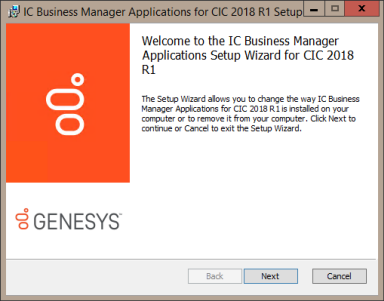
-
On the Welcome screen, click Next.
The Setup wizard guides you through the Interaction Feedback Client installation.