- Contents
PureConnect Installation and Configuration Guide
Configure the CIC database name
Select one of the following options for a SQL Server database.

Create a new CIC database with the following name
Creates a brand new CIC database (one that has no data in it).
The database name field is populated with the database name I3_IC. You can change the database name, if desired.
Note:
If you choose to use a different database name, make sure that it does not contain hyphens, single quotes, double-quotes, or other illegal character types. Use of illegal character types may result in database creation errors once Setup Assistant begins the Commit process.
Use an existing database
Select this option if you wish to use an existing CIC database.
A database may already exist and be up to date, if you have multiple CIC Servers in your organization using the same CIC database (multiple active CIC Servers or one or more Switchover pairs), and the database was created while running IC Setup Assistant on one of the other CIC Servers. Or, you may have already created the CIC database prior to running IC Setup Assistant by manually running the SQL scripts.
Note:
If you entered an account in the Select the Microsoft SQL Server screen that is not in the sysadmin role, such as IC_ReadOnly, the only option available is to use an existing database; you cannot choose to create a new database with this account.
Upgrade existing database
This option is generally not applicable in CIC 4.0 GA to SU 6 or CIC 2015 R1 or later.
-
This option does not apply to migrating an IC 2.4 or 3.0 database to CIC 4.0 GA to SU 6 or CIC 2015 R1 or later.
-
This option may be applicable in certain circumstances when applying a CIC 4.0 to SU 6 Service Update or CIC 2015 R1 or later (with Setup Assistant in rerun mode). Check with PureConnect Customer Care.