- Contents
Interaction Process Automation Technical Reference
Install PASv2 on a non-CIC server
Starting with CIC 2016 R2, an install is available for installing PASv2 on a non-CIC server.
Note about switchover: If you have a switchover environment, complete the following steps for both servers in the switchover pair.
Step 1: Run the PASv2 installation program
-
If you have not done so already:
-
Download the CIC 2016 R2 or later .iso file from the Product Downloads page at https://help.genesys.com/pureconnect/secure/Downloads.aspx .
-
Copy the .iso file to a file server (non-CIC server) with a high bandwidth connection to the server(s) on which you plan to run the CIC 2016 R2 or later installs.
-
Mount the .iso file and share the contents to make them accessible to the server(s) on which you plan to run the CIC 2016 R2 or later installs.
-
Navigate to the \Installs\Off-ServerComponents directory on the file server.
-
Copy the Process Automation Server.msi file, for example, ProcessAutomationServerv2_2016_R2.msi to the server on which you plan to run this install and double-click to launch it.
-
On the Welcome page, click Next.
-
Click Next to accept the default installation location.
-
Type the user name and password of an account with administrative privileges on the system and then click Next.
-
Type the name of the CIC server.
-
Choose a location for logging files and then click Next.
-
Click Install to begin the installation.
-
When the installation is complete, click Finish to exit the installation program.
Step 2: Trust the off-host certificates in Interaction Administrator
-
In Interaction Administrator, click the System Configuration container.
-
Double-click Configuration in the list view.
-
Click Certificate Management.
-
Next to Subsystem Certificates Configuration click Modify.
-
Select the certificates for the system you installed PASv2 on and then click Trust.
-
After installing PASv2, ensure that your PASv2 servers have the network permissions required to access any databases or web services that your processes need.
-
Complete the steps in Complete upgrade process and activate PASv2.