- Contents
CIC Integration to Microsoft Lync Administrator's Guide
Configure a Lync user to use RCC
-
Open the Lync Server Control Panel and either enable a new user or find an existing user that you want to configure to use RCC.
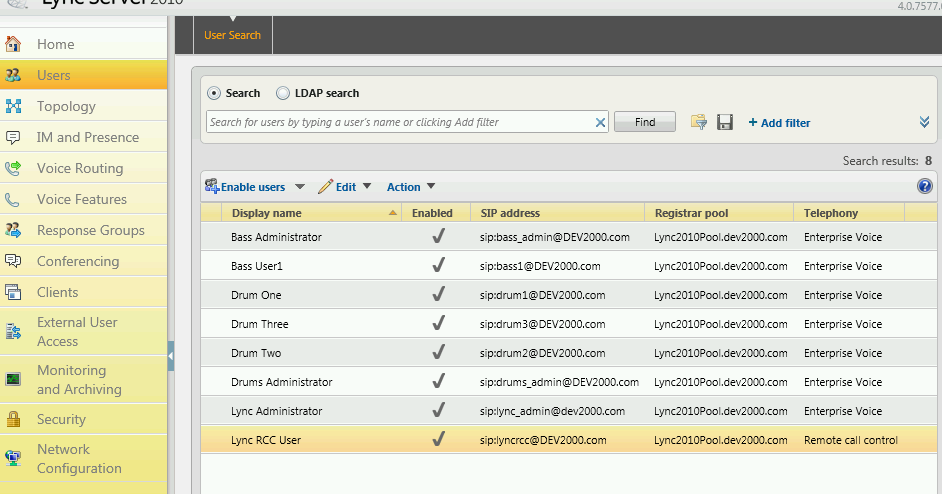
-
Double-click the selected user to edit the properties.
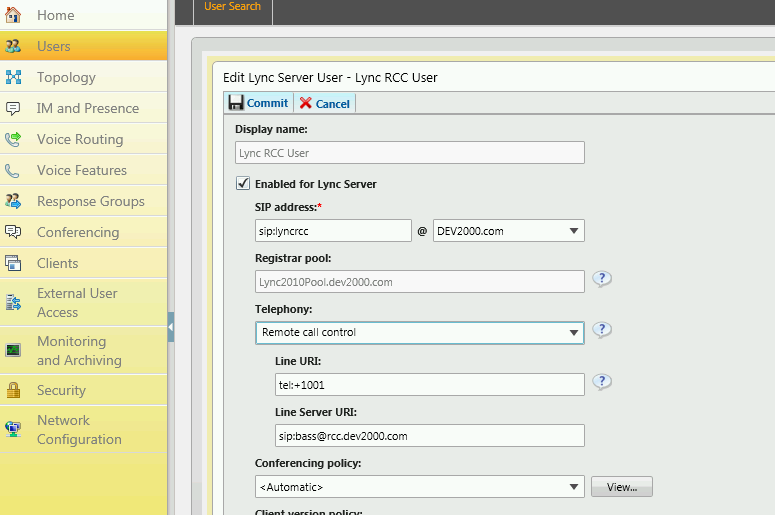
-
Under Telephony, select Remote call control.
-
In the Line URI field, specify the station on which the user will log on the CIC server. Use this format, where
Xis the extension of the station on the CIC server: tel:+X -
In the Line Server URI field, use a format that matches the static route you created earlier.
In the example shown,
rcc.dev2000.comis the host that matches the static route andsip:bass@rcc.dev2000.comis the entire URI, wherebassis the name of the CIC server (however, it can be anything). The important thing to remember here is that any traffic that needs to be routed toX@rcc.dev2000.comgoes out the static route.The Lync user account is associated with the domain account. For RCCServer to map the Lync user to a CIC user, there must be only one CIC user configured with this domain account and the CIC user must have a client license enabled.
-
Click Commit.
-
In Interaction Administrator, verify that the Windows NT Domain user is configured correctly for the user.