- Contents
CIC Integration to Microsoft Lync Administrator's Guide
Configure voice routing
Voice routing tells Lync Server where to direct various dialed numbers (Dial Plan), which users can access which calling features (Voice Policy), and which rights are authorized for the specified users (PSTN usage record). Voice routes allow users to place calls for which they have a matching PSTN Usage record.
You can configure the voice policy, add the related PSTN usage records, and then add the applicable routes for each PSTN usage record.
Access the voice routing group in Lync Server Control Panel
You can configure voice routing from the Voice Routing group in Lync Server Control Panel. To access the Voice Routing group, follow these steps.
-
Start Lync Server Control Panel on the Lync Server.
-
Click the Voice Routing group.
Create a voice policy
In the Lync Server Control Panel, follow these steps to create a voice policy that defines which call features are available and which users have permissions to use those features. The voice policy you create here applies to all Lync-enabled CIC users.
-
Click the Voice Policy tab.
-
Click New > User policy to create a new user voice policy.
-
In the Name box, specify a descriptive name for the voice policy.
-
In the Description box, type an optional description.
-
Under Calling Features, select the check box next to all features except for Enable bandwidth policy override and Enable malicious call tracing. For more information about the Calling Features options, see the Lync Server help for this dialog box. You can click the Help icon at the top of the dialog box to display the help.
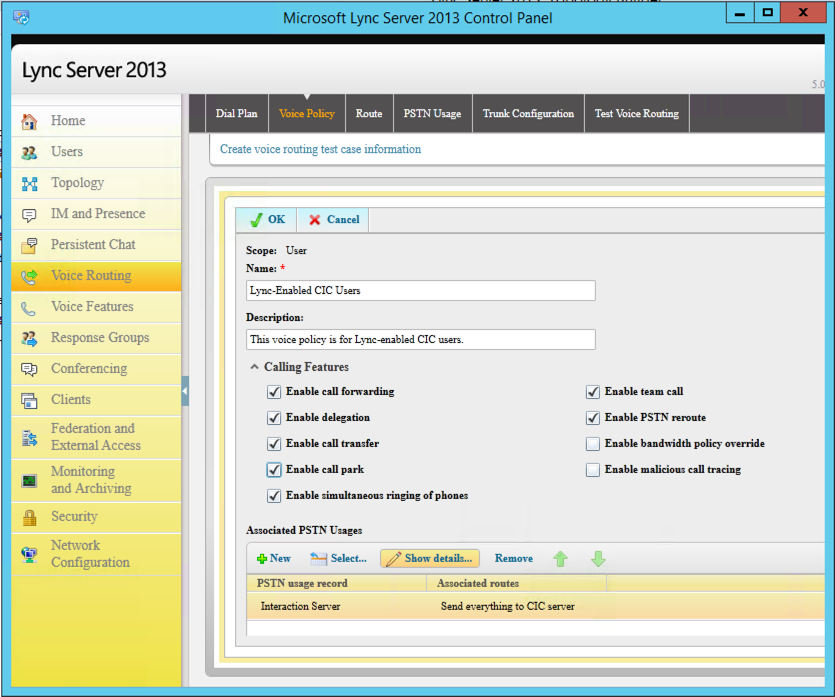
-
Under Associated PSTN Usages, click New.
The PSTN usage record identifies a class of calls (internal, local, or long distance) that the specified users can make. This record is associated with the voice policy you are creating.
-
In the Name box, specify a name for the usage record (for example, IC Server).
-
Under Associated Routes, click New to create a new route to the CIC server.
The New Route dialog box appears.
-
In the Name field, specify a name for the voice route.
-
In the Description field, specify a description. This description is optional.
-
In the Build a Pattern to Match section, in Match this pattern, specify which dialed number patterns should be routed to the CIC server through the mediation server you configured in the previous section.
The value to specify in the regular expression field should match the format string in the Interaction Administrator Lync Line URI configuration. For more information about the Lync Line URI, see Interaction Administrator Help.
-
Under Associated trunks, click Add and select the CIC server to associate with the voice route.
-
Click OK to return to the New PSTN Usage Record dialog box.
-
Click OK to return to the New Voice Policy dialog box.
-
Click OK to save the voice policy.
-
Click Commit. Click Commit All to publish the configuration changes.
Configure a SIP trunk
-
In the Voice Routing group, click the Trunk Configuration tab.
-
Click New. Then click Pool trunk.
-
In the Select a Service dialog box, select the IP/PSTN gateway, which is your CIC server or DNS AAAA or A record name that you configured earlier.
-
Click OK.
The name of the service appears in the Name box in the New Trunk Configuration dialog box.
-
In the Maximum early dialogs supported box, use the default value of 20.
This value specifies the maximum number of forked responses the PSTN gateway can receive to an invite that it sent to the Lync mediation server.
-
Under Encryption support level, select Required.
-
If the following boxes are not selected, select them:
Check box
Description
Enable media bypass
Media bypasses the Lync mediation server and is processed by the trunk peer.
Central media processing
Indicates that there is a well-known media termination point, such as a PSTN gateway where the media termination has the same IP address as the signaling termination.
Enable refer support
Indicates that the trunk peer supports receiving
SIP REFERrequests from the Lync mediation server. (In Lync Server 2013 this parameter is already set to true in the default configuration.)For more information about these options, see the Lync Server Control Panel help.
-
Click OK to save the configuration.