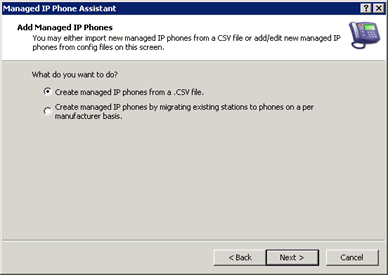- Contents
Managed IP Phones Administrator Guide
Create Managed IP Phones with Managed IP Phone Assistant
The Managed IP Phone Assistant guides you through the process of creating multiple managed IP phones and associated SIP stations from an imported CSV Managed IP Phone list. For more information, see the Interaction Administrator Help.
Note:
Genesys recommends that you run the Managed IP Phone Assistant outside of your core business hours because the procedure requires significant server resources.
To create managed IP phones with Managed IP Phone Assistant
-
In the Managed IP Phones container in Interaction Administrator, right-click in the right pane and then click Managed IP Phone Assistant.
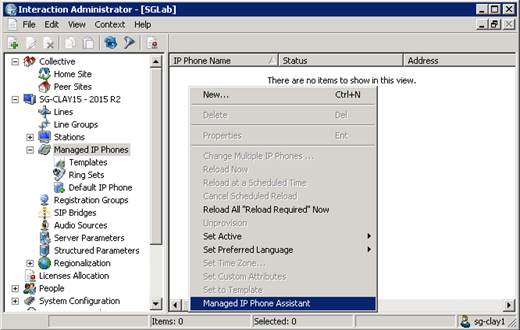
The Managed IP Phone Assistant Welcome page appears.
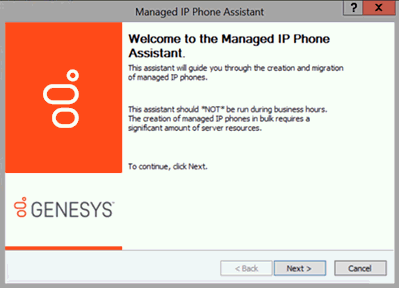
If you are running Managed IP Phone Assistant after business hours, a confirmation message appears, asking whether you want to run the wizard during business hours. Click Yes.
-
Click Next. The Add Managed IP Phones page appears.
-
Click Create managed IP phones from a .CSV file. The Create Managed IP Phones from a CSV file page appears.
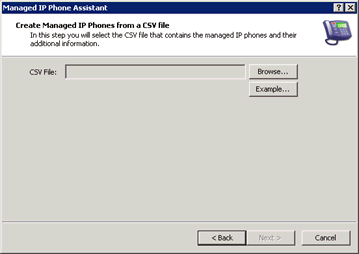
-
Browse to the location of your CSV Managed IP Phone List.csv file(s) on the CIC server, select the .csv file to import, and then click Next.
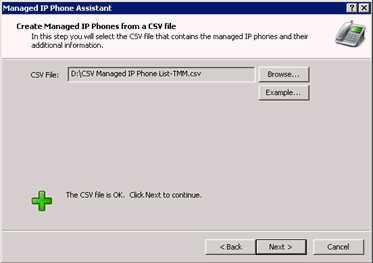
If the assistant encounters errors while parsing the CSV file, a message appears, indicating such. Click Errors to view the status of the errors and a description.
Warning error: Managed IP Phone Assistant cannot verify one or more values. You can continue with the import, but some of those values don't import.
Severe error: Managed IP Phone Assistant detects no columns or it couldn't open the file. You cannot continue with the import.
If you imported a CSV list based on type, manufacturer, and model (CSV Managed IP Phone List-TMM.csv), the Access Control page appears.
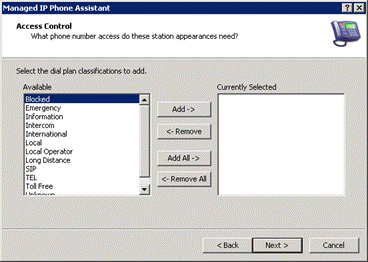
-
Select the dial plan classifications for the managed IP phones and station appearances in the CSV file. For more information, click Help (?).
Note:
If you imported a CSV list based on template, this page doesn't appear because you defined the dial plan classifications in the template.
-
Click Next. The Saving Managed IP Phones page appears. To change your settings, click Back.
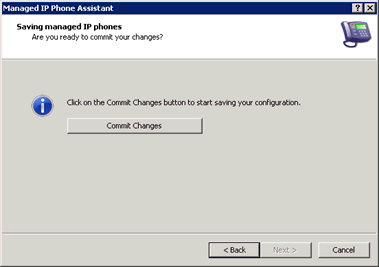
-
Click Commit Changes. If you imported a CSV list based on type, manufacturer, and model (CSV Managed IP Phone List-TMM.csv), the Station Appearances Licenses page appears.
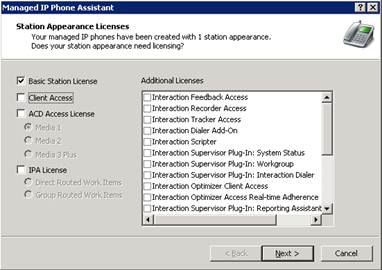
A Basic Station license is assigned by default to SIP stations associated with managed IP phones. If necessary, assign Client Access licenses, ACD Access licenses, and/or add-on licenses. For more information, click Help (?).
Note:
If you imported a CSV list based on template, this page doesn't appear because you defined the station appearance licensing in the template.
After you click Commit Changes, the assistant prepares the managed IP phones and applies licenses.
If you exceed the total count of licenses, a message appears: "Some or all licenses could not be allocated to each station appearance". Click Review to review the errors and then correct the information in the Interaction Administrator License Allocation container.
The Completed the Managed IP Phone Assistant page appears.
-
Click Finish. When the Managed IP Phone Assistant completes, the new managed IP phones appear in the Managed IP Phones container.
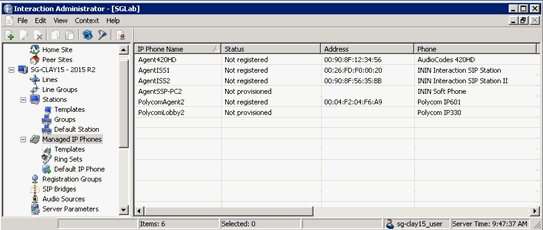
-
The new managed IP phones have a Status of Not registered. Their status changes to Up-to-date on the phones' next SIP registration.
-
If you did not specify the Address attribute for one or more managed IP phones in your CSV Managed IP Phone list, they have a status of Not provisioned. Their status changes to Up-to-date once you provision them using the Polycom phone, SIP Soft Phone, Interaction SIP Station II, AudioCodes, or Genesys phones provisioning IVR. For Interaction SIP Station I, you provision them by specifying the MAC address for each Interaction SIP Station in Interaction Administrator before setting up and booting the corresponding phone.
As part of creating managed IP phones, the associated SIP station appearances created on those IP phones appear in the Stations container.

The SIP stations associated with managed IP phones are of the type Managed Workstation or Managed Stand-alone Phone.
If necessary, you can assign Client Access licenses, ACD Access licenses, and add-on licenses to users on the Licensing tab now, or in the Licenses Allocation container.
-