- Contents
Interaction Migrator Technical Reference
Install Interaction Migrator
Complete these steps to install Interaction Migrator.
To install Interaction Migrator
-
If Interaction Migrator is installed already, uninstall it.
-
Ensure that you have installed the appropriate Microsoft .NET Framework version on the CIC server or Interaction Media Server. For more information, see Microsoft .NET Framework Requirements. If you didn't install Microsoft .NET Framework, the Interaction Migrator install prompts you to install it.
-
Open the PureConnect Product Downloads page and review any notes.
-
Ensure that you install the appropriate version of Interaction Migrator for your migration. For more information, see Interaction Migrator Installation Versions.
-
Download and copy the Migration .iso to a file server.
-
Locate the Interaction Migrator install .msi file (for example, Migrator_2015_R2.msi) on the Migration .iso and start the install.
-
On the Welcome page, click Next.

-
On the Custom Setup page, click Next. We recommend that you keep the default location.

-
On the Ready to Install Interaction Migrator page, click Install.

-
When the installation is complete, click Finish.

The install places the Interaction Migrator executable and other files in the default folder (or folder that you specified), and under Start->Programs->Interactive Intelligence->Interaction Migrator.