- Contents
Salesforce Integration Administrator's Guide
Create scripts
Interaction Dialer administrators create base scripts for the Outbound Dialer server using the Scripts container in Interaction Administrator. PureConnect for Salesforce only uses a subset of Interaction Dialer script functionality and doesn’t actually show script text or any additional pages.
-
In the Interaction Administrator tree, expand the Interaction Dialer container.
-
Click the Scripts container.
A list of all base scripts appears. You can search for scripts by name.
Note: To distinguish Salesforce scripts from scripts that are potentially incompatible with Salesforce, consider adding a prefix such as “SF_” to the names of Salesforce scripts.
-
To edit a script, click its name in this list.
-
To configure script settings, click the Miscellaneous section.
-
To configure disposition settings, click the Pages section.
Configure script settings (Miscellaneous section)
Settings in this section apply to scheduled callbacks and miscellaneous behavior, such as whether to disconnect dispositioned calls automatically. This table describes the behavior when you enable each respective setting.
|
Setting |
Description |
|
Request Break Button |
Not currently supported in PureConnect for Salesforce. |
|
Preview Skip Button |
Allows agents to skip a preview call before it is placed. In PureConnect for Salesforce, the Disconnect call control acts as the skip button. |
|
24-Hour Time Format |
Not currently supported in PureConnect for Salesforce. |
|
Editing of Number to Dial |
Not currently supported in PureConnect for Salesforce. |
|
Entry of Callback Number |
Not currently supported in PureConnect for Salesforce. |
|
Agent Callbacks |
Allows agents to “own” callbacks that result from the use of this script. If an agent chooses to own the callback, then when it matures, Interaction Dialer attempts to route the callback to that agent. If the agent is not available, then Interaction Dialer routes the callback to the first available agent. |
|
Pickup Alerting Calls |
Not currently supported in PureConnect for Salesforce. |
|
Auto-disconnect Call upon Disposition |
Automatically disconnects a call when the agent selects a disposition for it. |
Configure dispositions (Pages section)
Dispositions categorize call results using a set of standard wrap-up categories and campaign-specific wrap-up codes. An agent must disposition every Interaction Dialer call before the agent can receive the next call. An agent selects the disposition for a call from a drop-down menu after clicking the Disposition button in PureConnect for Salesforce.
“Page Dispositions” is the only area under Pages used by the PureConnect for Salesforce integration.
-
Click the Default Page tab and scroll down to Page Dispositions.
-
On the toolbar, click the Add button (plus sign).
The Add New Disposition dialog box appears.
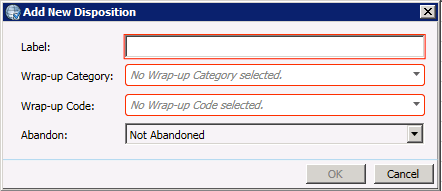
-
In the Label box, type a descriptive word or phrase that summarizes the disposition.
This text appears in the drop-down menu in the softphone when the agent dispositions a call.
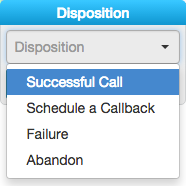
-
In the Wrap-up Category list, select the completion status of the call.
Wrap-up categories are also known as reason codes. Reports use wrap-up categories to evaluate the success of the script.
-
Select a Wrap-up Code for the disposition.
You define all wrap-up codes for each script in Interaction Administrator. Wrap-up codes categorize the outcome of each contact attempt for reporting and scheduling purposes. For example, “Doesn’t Read the Newspaper“ is a possible wrap-up code for a newspaper subscription campaign.
Note: Wrap-up codes enable in-depth reporting about a single campaign. Wrap-up categories provide for standardized reporting across multiple campaigns. See Interaction Dialer Help in the PureConnect Documentation Library for descriptions of each Wrap-up Category and Code.
-
From the Abandon list, select one of the following:
-
Abandoned if the call was lost. For example, if the contact disconnected the call before the agent connected, or if the call was dropped.
-
Not Abandoned if either the caller or agent intentionally ended the call.
-
-
Click OK.