- Contents
Salesforce Integration Administrator's Guide
Customize interaction details
This task is optional. By default, interactions in PureConnect for Salesforce show four values in the following order: the name of the interaction (Case - 00001036), the ID of the interaction (2001236957), the state of the interaction (Connected), and the source of the interaction (customer@company.com).
You can change the default order of the displayed values or change the attributes used for each interaction type (Call, Callback, Chat, Email, and Generic Object).
Custom interaction details also control the information displayed in the My Interactions tab in the Email and Chat popup windows.
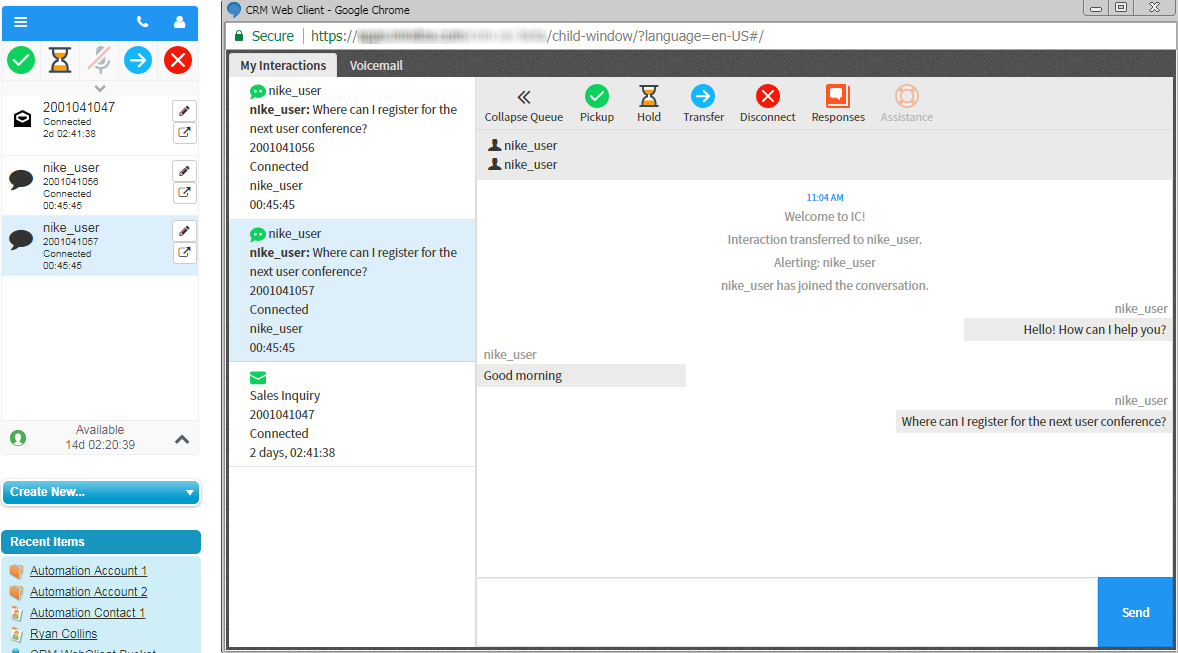
After setting up a call center for the first time or upgrading to a new version of the managed package, change the order of the attributes or the attributes used.
-
Click the PureConnect Call Center Settings tab you created.
-
Select the version of the call center definition from the drop-down.
-
Under the appropriate interaction type, add an interaction attribute to the text box and click Add.
The interaction attribute appears in Available Attributes.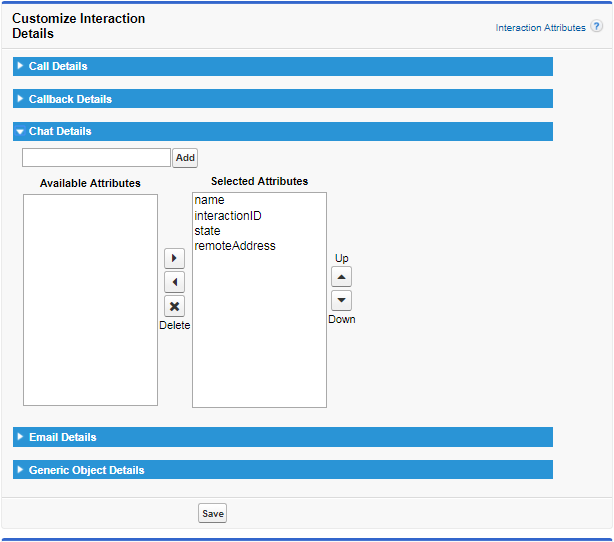
For information about which attributes you can use, see the Interaction Attributes Technical Reference in the PureConnect Documentation Library.
Note: Not all interaction types support all attributes. For example, you can use the Eic_EmailType attribute only with email interactions. If you add an attribute for an invalid interaction type, the attribute does not appear in the interaction in PureConnect for Salesforce.