- Contents
Salesforce Integration Administrator's Guide
Customize screen pops
Interaction Dialer uses call attributes to determine which Salesforce page displays for the agent. The SF_URLPop custom call attribute screen pops a specific Salesforce page, and the SF_SearchValue custom call attribute screen pops a Salesforce search result for certain calls. You configure custom call attributes for Interaction Dialer in Interaction Administrator as policy sets and associate them with the campaign.
Note: See Screen pop a Salesforce page and Screen pop a Salesforce search result.
This procedure relies heavily on CIC configuration. For more information about configuring policy sets, see the Interaction Dialer Help in the PureConnect Documentation Library.
-
In Interaction Administrator, go to Interaction Dialer > Advanced Interaction Dialer.
-
Click Policy Sets.
-
Create a new PreCall policy set for each custom call attribute that performs a screen pop.
-
To determine which calls this policy affects, add a Condition.
-
Add a Behavior Type and set its attribute to the custom call attribute. In this example, PureConnect for Salesforce searches for the case number and screen pops when the SF_SearchValue custom call attribute is set on an incoming interaction.
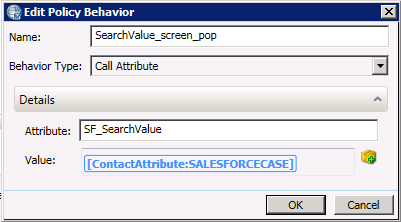
-
-
Save the policy set.
-
Go to Interaction Dialer > Campaigns.
-
Click the campaign that this policy set applies to.
-
Click Automation.
-
Select the policy set you just created.
In this example, you selected SF_SearchValue Policy.
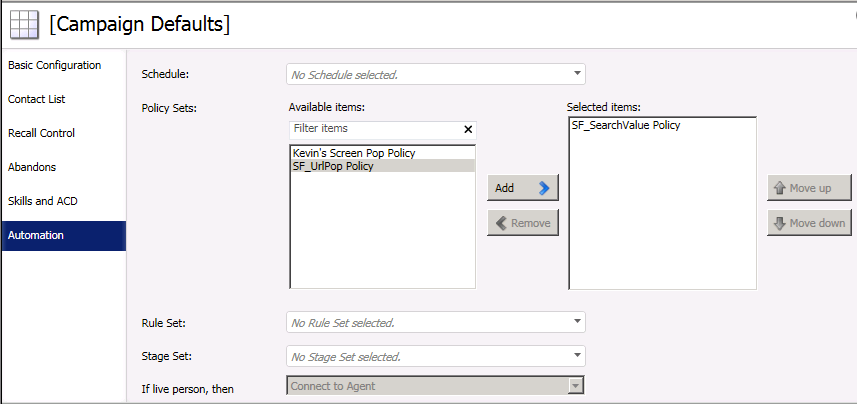
-
Save the campaign.
When a call comes in to this campaign, Interaction Dialer assigns the custom call attribute of SF_SearchValue with a value of the customer case number, which screen pops the case in Salesforce.