- Contents
Session Manager Developer's Application Note
Restrict Company Directories
In Interaction Administrator, use the Interaction Client tab of the System Configuration dialog box to configure visibility settings for users of Interaction Desktop.
-
Open Interaction Administrator and log on with CIC administrator credentials.
-
In the left pane of the Interaction Administrator window, select the System Configuration container.
-
In the right pane, double-click the Configuration item.
The System Configuration dialog box appears.
-
Select the Interaction Client tab.

-
Set the Restrict users’ visibility check box for the necessary behavior:
-
Enabled – Users of CIC clients see only the members of workgroups for which they have view or modify access rights in the Company Directory or when they are transferring a call by dragging and dropping the call on a directory entry.
-
Disabled – Users of CIC clients see all members of the organization in directory lists.
-
-
Select OK.
-
Restart Session Manager for this setting to take effect.