- Contents
Interaction Connect Help
Add a Directory Contact to a Speed Dial View
Requirements: You can add contacts to your own Speed Dial views. If the owner granted other users the "Add Entries" right, you can also add contacts to any "Public" Speed Dial view. If you have Directory Administrator Security rights, you can add entries to any Speed Dial view. For more information, see Create a Speed Dial View.
To add a contact to a Speed Dial view, select the contact on a directory view, then drag and drop it onto the Speed Dial view. CIC automatically selects the new entry and positions it in the correct order.
Note: The CIC administrator can define the maximum number of contacts you can display in a speed dial, see Speed Dial View Limits.
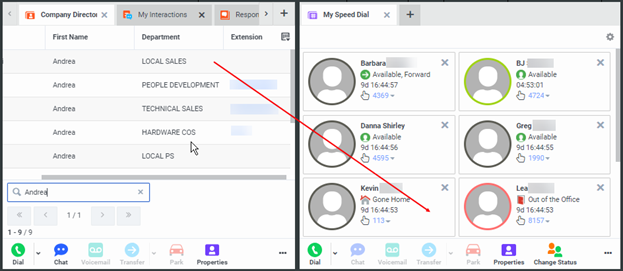
Note: You can add only Company Directory or general directory contacts to a speed dial view. You cannot add a contact from a private mail directory such as Outlook Private Contacts to a public speed dial view. To view a list of general directories, in the Add Views Dialog Box, in the Directories category, select General Directories.
Related Topics



