- Contents
Interaction Connect Help
Save Logs
Note: Your CIC administrator can set a server parameter in Interaction Administrator that can hide the Save Logs command. Contact your CIC administrator for details.
If you experience a problem, you can generate a CIC client log file, attach it to an email message and send it your CIC support representative.
-
Open the menu and select Save Logs.
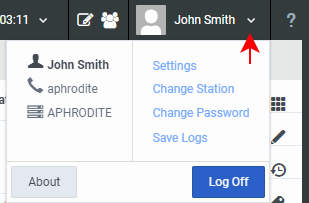
Result: The CIC client generates a log file named inin-logs.txt and places it in your Windows downloads directory. It appends a number to the log file name if you created this file previously.
-
In your Windows downloads directory, right-click the file and select Send to > Mail recipient.
Result: A new email message window opens in your default email program. The selected log file is attached to the message.
Note: Windows 10 doesn't have the Send to option until you create a MAPI file. You can attach the inin-logs.txt file to an email to your Genesys Customer Care representative or other designated person.
-
Supply any other useful information or comments in the email message.
-
Address the message to your Genesys support representative or other designated person and click Send.
Note: Contact your PureConnect administrator for the email address for all of your company’s problem reports.



