- Contents
Interaction Connect Help
Chat Scorecard
You can acknowledge a scorecard and review a chat recording (transcript) in the Chat Scorecard.
Requirement: See Interaction Quality.
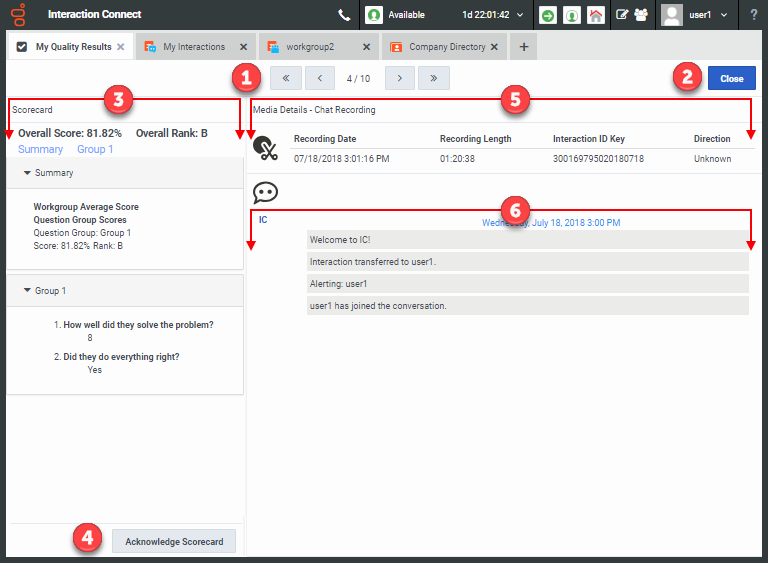
|
1 |
Navigation controls |
Use these controls to view other scorecards found by the Scorecard search. |
|
2 |
Close |
Click Close to return to the My Quality Results Scorecard list and preview. |
|
3 |
Scorecard |
Use this section to review the scores for this interaction. See Scorecard for a description of the information available here. |
|
4 |
Acknowledgement button |
Click Acknowledge Scorecard to display the Scorecard Acknowledgement dialog box where you can indicate you have reviewed the selected scorecard and enter comments. If you have already acknowledged this scorecard, you can click View Acknowledgement to review any comments you made when acknowledging this scorecard. Note: If no acknowledgment is required, no button appears. |
|
5 |
Media Details |
This section displays the date of the recording and its length. It also displays Interaction ID for the recorded interaction. Interaction direction is always Unknown for chats. An icon indicates recording type.
A Chat recording is indicated by an icon. The names of the Chat participants appear here.
|
|
6 |
Chat conversation |
A Chat recording is a text record of the Chat conversation. |



