- Contents
Interaction Data Extractor Help
Logging On
Log on to Interaction Data Extractor from your browser. Your CIC administrator can give you the URL for the logon page.
-
Point your browser to the Data Extractor logon page.
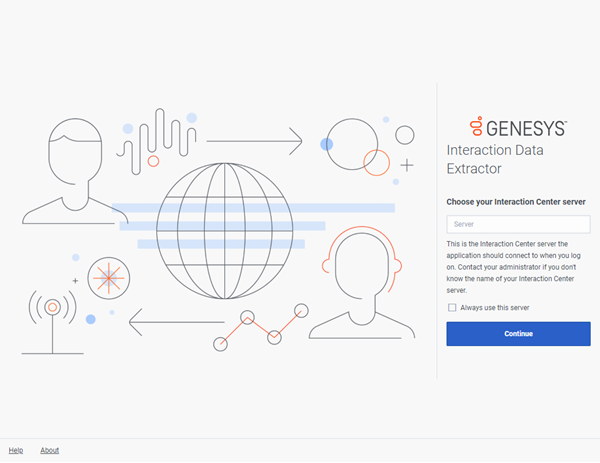
-
On the Interaction Data Extractor logon page type the name of the Interaction Center server you want the application to connect to when you log on. Contact your administrator if you do not know the name of your Interaction Center server. Click Continue, and if your CIC administrator has enabled Single Sign On, the Log on with dialog page is displayed.
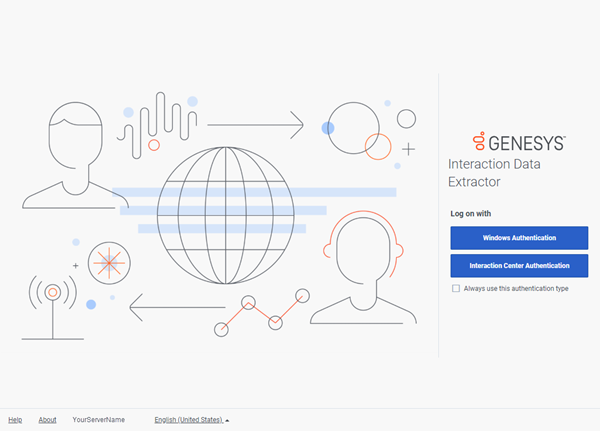
By default, Windows Authentication and Interaction Center Authentication are available.
- On the Log on with dialog page, click one of the following:
-
Windows Authentication to use your Windows User ID and Password to log on
-
Interaction Center Authentication to use your CIC user name and password to log on
Notes
-
The Log on with dialog page is only displayed if you can use more than one type of credentials to log on.
-
If your CIC administrator has configured other Identity Providers in Interaction Administrator, you might have other available options on the Log on with page.
-
Depending on the chosen authentication method, enter the appropriate logon credentials.
- If you selected Interaction Center Authentication, enter your CIC User ID and Password as configured in Interaction Administrator. Click Log On.
Note:
This is the dialog box that is displayed if your CIC administrator has
not enabled Single Sign On.
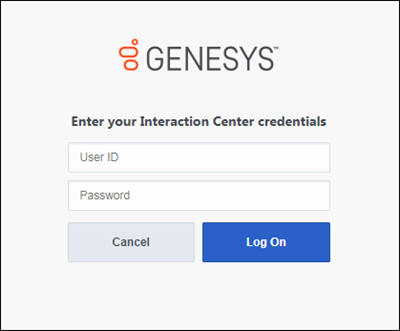
-
If you selected Windows Authentication, in the Authentication Required dialog box enter your Windows user name and password. Click Log In.
Note: This dialog box does not appear, if your CIC administrator configures your browser to enable Windows credentials to automatically pass to the CIC server. Also, the appearance of this dialog box varies according to the browser you use.
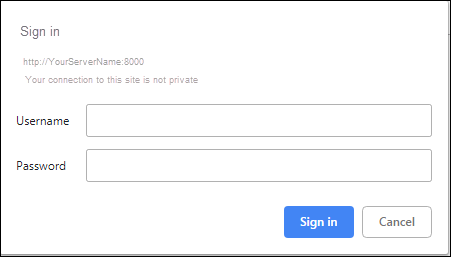
-
If you selected another Identity Provider in the Log on with dialog box, follow your CIC administrator's instructions for entering credentials and logging on.
When you log on, the jobs dashboard is displayed. See Job Status to learn more about the dashboard.