- Contents
Interaction Dialer Manager Help
Campaign Name, Workgroup and Script Settings
Options in this section set the campaign name, the workgroup, and specify the agent script.
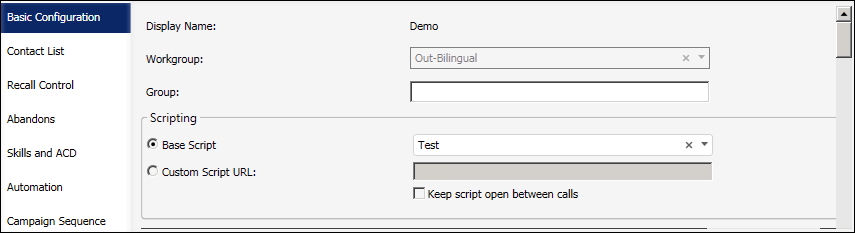
- Display Name
-
The display name of the campaign. This field is read-only unless you are composing a new campaign entry. Type a unique descriptive name that reflects the purpose of the campaign. This name becomes the name of the campaign entry, and will appear later in Supervisor views and reports.
- Workgroup
-
Selects the ACD workgroup that participating agents belong to. This workgroup must exist on each Outbound Dialer server if the campaign runs across multiple ODS servers.
- Group
-
Optional. Group is a descriptive string that describes the customer or campaign. This field is optional, since Interaction Dialer does not use this information internally. However, a Group designation is useful when several campaigns are related in some way. For example, if your call center conducts several campaigns for the same client, you might store the name of the client in the Group field. If you run several campaigns for Globe Newspaper, you might type "Globe" into this field.
- Scripting
-
Options in the Scripting frame select a base or custom script for the campaign to use. Every campaign (except agentless campaigns) has a script that displays contact information to an agent. Scripts prompt for data entry, tell agents what to say, and provide navigation options that agents use to transition between calls or stages of a call.
- Base Script
-
To use a previously defined base script, click Base Script. If the adjacent drop list is empty, you need to define a base script using the Scripts view in Interaction Dialer Manager, and then assign that script to your campaign. Only campaigns with a base script appear in the list of campaigns for Interaction Connect.
Base Scripts display columns from the contact list for agents to fill in. Contact columns can appear as text, numeric fields, radio buttons or drop down lists. No knowledge of HTML or scripting is required to create a base script. Base scripts are easy to customize, but are more limited than custom scripts.
- Custom Script URL
-
Advanced Interaction Scripter is a licensable API that web developers use to create custom scripts using HTML and JavaScript language extensions. Custom scripts of this type can meet virtually any campaign requirement. Select Custom Script if a script was developed for the campaign using the Interaction Scripter API. Then enter the URL of the first HTML page displayed by the script in the text box that is adjacent to the Custom Script radio button. Starting with PureConnect 2018 R3, Dialer agents can use Interaction Connect or Interaction Scripter .NET to process outbound calls that use custom scripts. As before, both clients support base scripts. However, Scripter .NET and Connect process JavaScript statements differently–either synchronously or asynchronously. This requires developers to implement different coding techniques. The resulting custom script is compatible with one client or the other. A custom script cannot be compatible with both clients. For more information, see Writing custom scripts for Interaction Connect or Scripter .NET in the Interaction Scripter Developer Guide.
URLs for Scripter .NET
-
Custom scripts for Scripter .NET client can be hosted by a web server, or a network file server. We recommend that you store scripts on a network file server. Regardless of location, the specified path must be accessible from any Interaction Scripter workstation that will run the campaign script. Accordingly, this path is specified using UNC notation or using a network file-mapping scheme that all workstations that run this campaign will recognize.
-
To specify the location of scripts hosted on a web server, use standard web notation. For example:
http://www.servername.com/path/filename.htm. -
To specify the location of files on a network file server using UNC notation, place two backslashes in front of the server name. For example:
\\servername\path\filespec.htm.WARNING: Don't use the file:// prefix or specify a local path. That notation is not supported and will result in a non-functioning script.
URLs for Interaction Connect
-
For architectural reasons, scripts that run in Connect must be hosted on the same domain as the HTTP server running Interaction Connect.
-
As a best practice, drop the domain prefix (and port number) when entering the Custom Script URL for a Connect script. For a script located at
http://www.mydomain.com:7000/campaign_scripts/connect/script.htmlyou would entercampaign_scripts/connect/script.htmlin the Custom Script URL box. At runtime, Dialer will prepend the domain of the Interaction Connect client to obtain the full path to the custom script file.Entering the domain portion of the URL for a Connect script is optional. Administrators can still enter a full URL that includes the domain and port, but this is not required.
URLs for PureConnect Cloud
-
Genesys Professional Services writes scripts for PureConnect Cloud customers. Cloud-hosted custom scripts, whether for Connect or Scriper .NET, are subject to CORS browser restrictions and security considerations. These scripts must be hosted on the same domain as the server currently hosting Interaction Connect.
-
In a cloud environment, switchover between servers in different locations can occur. Accordingly, the URL of script hosted in PureConnect Cloud should not specify the domain or port--only the path portion. At runtime, Dialer will prepend the domain of the server that is currently hosting Interaction Connect in order to derive the full path to the custom script.
NOTE: Drop the domain and port when specifying the URL of a script hosted by PureConnect Cloud. For example:
campaign_scripts/connect/script.html.After a switchover, agents will need to reload the current page.
-
- Keep script open between calls
-
When checked, does not unload the script between calls.



