- Contents
Interaction Dialer Manager Help
Create a UDL File
This procedure explains how to create a database connection file (.UDL) using Microsoft's Data Link Properties utility. A UDL file defines an OLE DB data source that connects a database server with applications. You must create a UDL file before adding a Dialer database connection.
Prerequisites
-
You cannot define a connection to a database that does not exist. Your database administrator must create the database first.
-
If you use Oracle DBMS, the Oracle Client must be installed as a prerequisite. Otherwise, you won't be able to select the OLE DB provider for Oracle in step 7 below. You can download the client which includes the "Oracle Database Utilities" from: http://www.oracle.com/technetwork/database/enterprise-edition/downloads/112010-win32soft-098987.html under "Oracle Database 11g Release 2 Client (11.2.0.1.0) for Microsoft Windows (32-bit)".
Procedure
-
Begin by creating an empty text file that has a .udl extension. This is easily accomplished using Notepad. Launch Notepad now.
-
Pull down the File menu and select Save.
-
Navigate to the desktop.
-
Type a name for the connection in the File name box. Specify .udl as the file extension.
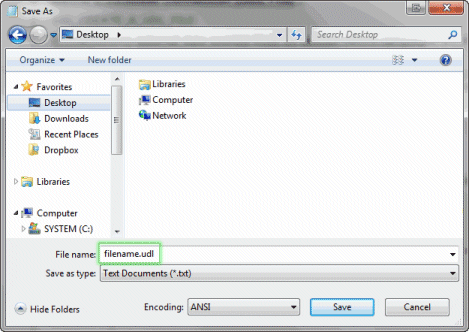
-
Click Save. Then close Notepad.
-
Double-click the .udl file on the desktop to open it in Microsoft's Data Link Properties utility.
-
The Connection tab is active by default. Select the Provider tab instead. It lists available OLE DB service providers.
By the way, if you click the Help button at any time while this dialog is active, topics from Microsoft's help system will appear to lead you through the configuration process.
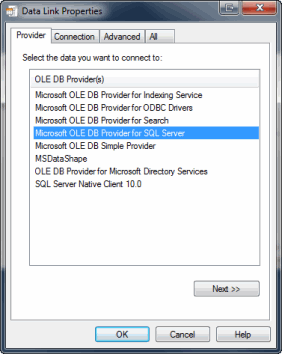
If you use Microsoft SQL Server, select Microsoft OLE DB Provider for SQL Server.
If you use Oracle, select Oracle Provider for OLE DB. DO NOT select Microsoft OLE DB Provider for Oracle. Oracle Provider for OLE DB is listed only if the Oracle Client is installed.
-
Click Next to advance to the Connection tab. The Connection tab associates a service provider with a specific database server. Slightly different Connection options are displayed, depending upon whether you selected a provider for SQL Server or Oracle.
SQL Server
Oracle
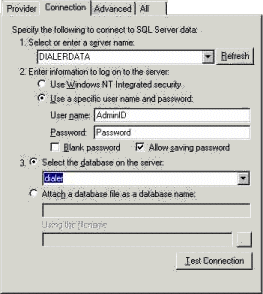
For SQL Server, select or type the name (or IP address) of the server that hosts Dialer database tables, in the Server Name field. This is the name of your Central Campaign server, unless you are running the DBMS on a different machine.
Specify a User Name and Password needed to access Dialer databases on the server. This user account must have privileges to create, delete, modify, add indexes, insert records and update records on Dialer tables. Contact your database administrator for a user account that meets these requirements.
Make sure that Allow saving password is checked. The password will be stored in the UDL file.
Choose the database that contains the campaign tables you wish to associate with this UDL connection from the Select the database on the server drop list.
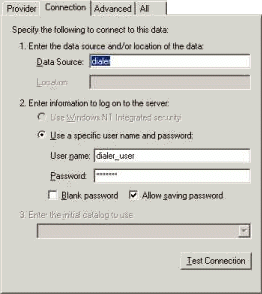
For Oracle, type the name of the data source in the Data Source field.
Select Use a specific user name and password.
Specify a User Name and Password needed to access Dialer databases on the server. This user account must have privileges to create, delete, modify, add indexes, insert records and update records on Dialer tables. Contact your database administrator for a user account that meets these requirements.
Make sure that Allow saving password is checked. The password will be stored in the UDL file.
-
Click the Test Connection button. If "Test connection succeeded" appears in an alert box, the connection is working properly.
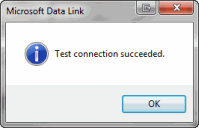
-
Click OK to close the alert box. If a different message appears, correct your entries and try again.
-
In most cases it is all right to leave settings on the Advanced tab unchanged. Options on that tab specify additional network and access permission settings, using features that are appropriate for the selected service provider. Click OK to close the Data Link Properties dialog.
NOTE: A new database connection is not used until it is associated with a campaign in Dialer.





