- Contents
Interaction Dialer Manager Help
Export Contacts wizard
To export records from a contact list:
-
Open the Contact Lists view in Interaction Dialer Manager.
-
Select a contact list entry. Then click the Export Contacts button. Records will be exported from the contact list associated with this entry.
-
The Export Contact List wizard appears. Select a type of output file from the Source Type list.
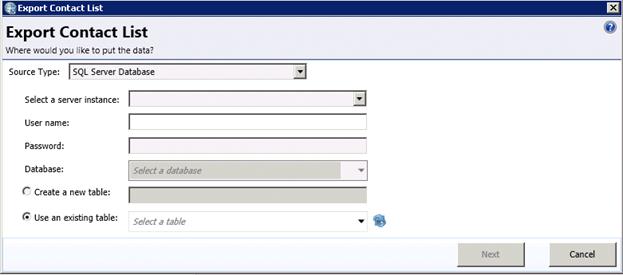
-
Supply items of information required for the source selected. (See Source Type Specifications.)
-
Click Next.
-
The next screen maps columns from the contact list to columns in the destination. You can add custom columns to the destination file, choose not to import data from source columns, and even remove columns to prevent them from appearing at all in the destination table.
To add a new custom column to the destination table, click the
 button. This adds a new row at the bottom of the grid. You can give
each custom column a name, and set its destination data type, display
size, precision, and scale. When a custom column is added, it has
no source column.
button. This adds a new row at the bottom of the grid. You can give
each custom column a name, and set its destination data type, display
size, precision, and scale. When a custom column is added, it has
no source column.
Size is the display size of the column, in characters.
Precision is the number of digits in a number.
Scale is the number of digits to the right of the decimal point in a number.
 button removes a selected column from the grid, preventing
that column from being created in the destination file.
button removes a selected column from the grid, preventing
that column from being created in the destination file.Skip checkbox controls whether or not data from a source column is copied to the destination column. When a column is skipped, that column is created in the destination table but no data is copied to the destination column. To create an empty table, skip all columns. Custom columns can be skipped like regular columns.
-
Click Next. A summary of the selections made, and actions that will be performed is displayed.
-
Click Next to continue. Wait while the export file is created and populated with data. If anything goes wrong, an error message will be displayed to indicate what went wrong. Otherwise you will see a message that indicates a successful result. That message is "Successfully exported ___ records".
-
Click Finish to dismiss the wizard.
Related Topics





