- Contents
Interaction Dialer Manager Help
Setting Access Control Rights
To set Access Control Rights:
-
Open a user, role, or workgroup configuration record in Interaction Administrator.
-
Select the Security tab.
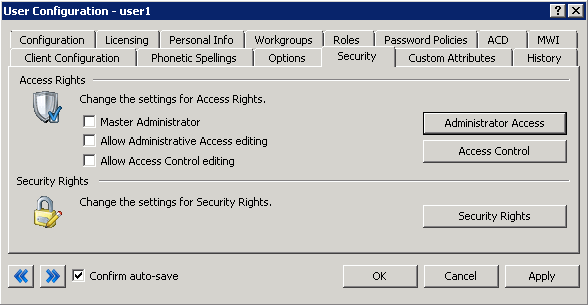
-
Click the Access Control button. The Access Control dialog appears.
-
Select Interaction Dialer from the Category box.
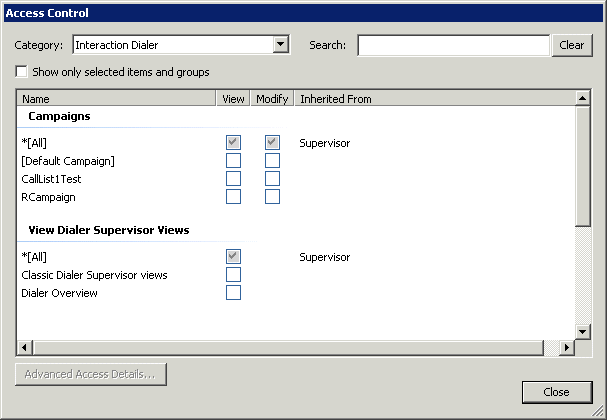
-
Check the Campaigns this user, role or workgroup should be allowed to view or modify in Interaction Dialer Manager.
-
Scroll down to the View Dialer Supervisor Views group. Check the Interaction Supervisor views that this user should be allowed to view in IC Business Manager.
-
Click Close to dismiss the Access Control dialog.
-
Click Apply to save changes to the configuration.
-
Click OK to dismiss the configuration dialog.
Related Topics



