- Contents
Interaction Dialer Manager Help
Associate a phone number column with a phone number type
This procedure explains how to associate a telephone number column in a contact list, with a user-defined phone number type. Once this association is established, Dialer will map each phone number with its type in the database and track each phone number's time zone, status attempts, etc.
To manage time zones, attempts, and other statistics at the phone number level, instead of for the contact as a whole:
-
First, define Phone number types using the Define Phone Number Types procedure.
-
At the Home screen in Dialer Manager, click Contact Lists.
-
Select a contact list in the list of entries at the top of the screen.
-
Select the Details tab.
-
Select a phone number column from the Available Columns list on the left.
-
Click Add to move that column to the Selected Contact Columns list.
-
Select an phone number column entry. Then click the drop list below Phone Number Type.
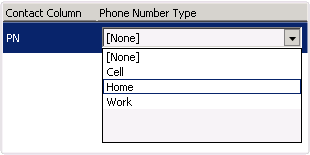
-
Select one of the available types. If this list contains no custom type entries, define them before performing this procedure.
-
Repeat steps 4-7 as needed to associate other phone number columns in the contact list with phone number types.
-
Click Save.