- Contents
Interaction Dialer Manager Help
Import Contact List wizard
To import records:
-
Open the Contact Lists view in Interaction Dialer Manager.
-
Select a contact list entry. When a new contact list table is created, it will be assigned automatically to the contact list entry selected in this step.
-
Click the Import Contacts button.
-
When the Import Contact List wizard appears, use the Source Type drop list to select a input data source. The format of fields in the data source must match the schema of a contact list table.
-
Depending on the Source Type you select, you'll need to provide specific items of information. (See Source Type Specifications.)
-
Click Next.
-
The next screen shows the mapping of the fields in the data source to the fields in the destination table and allows you to choose data that you want to import. If there is data in a source column that you do not wish to have copied to the corresponding destination column, select the Skip check box at the end of that row. When a column is skipped, no data from that in that field in the data source is copied to the destination table.
-
Click Next.
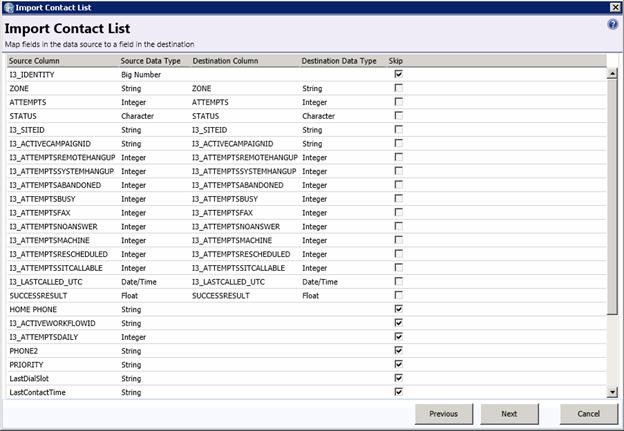
-
A summary of the selections is displayed. Click Next to continue.
-
Wait for the import process to complete. If an error occurs, a message will appear that will indicate what went wrong. Otherwise the wizard will indicate that the import process was successful and indicate the number of records that were imported.
-
Click Finish to dismiss the wizard.
NOTE: The import wizard makes it possible to add new contact records at any time. To dial new records inserted by this wizard, a recycle is required. However, there is a another way to add contact list records so that they can be dialed immediately without requiring a recycle. See Priority Dialing for details.
Related Topics